Struggling to log into your Apple TV? Don't worry, you're not alone. It's a common issue many Apple TV users face. But rest assured, it's not as complicated as it might seem at first glance.
In this guide, we'll walk you through the steps to get you logged in and ready to enjoy your favorite shows and movies. Whether you're a tech newbie or a seasoned pro, you'll find this guide easy to follow.
So, grab your Apple TV remote and let's get started. In no time, you'll be logged in and ready to explore the world of entertainment that awaits on your Apple TV.
Why Can't I Log into Apple TV?
It's not uncommon for you to find yourself asking, "Why can't I log into Apple TV?" Let's dig deeper into potential reasons and their respective solutions.
First off, internet connection issues are a common reason for troubles logging in. Your Apple TV requires a strong, stable internet connection to function properly. If the connection is weak or unstable, you might find it difficult to log in. One solution is to check your internet connection and restart your router.
Incorrect login information could also be the culprit. You might have input the wrong Apple ID or password. It's also possible that your Apple ID isn't associated with an active iTunes account, which is necessary for using Apple TV. Password reset or creating a new Apple ID is advised in this situation.
Software-related problems like outdated software can be another reason. Your Apple TV may not have the latest version of software installed which could be affecting your ability to log in. Regular software updates can prevent this problem.
Let's not overlook hardware concerns. Faulty cables or HDMI ports can prevent you from logging in to Apple TV. Ensuring that your cables are in good working order and your ports are free of dust can address this issue.
Lastly, there could be an issue with your specific device. For instance, the Apple TV device itself might be outdated or have internal problems. In some cases, more drastic measures like a factory reset or replacement of the device may be necessary.
Alright, now you're aware of potential reasons why you can't log into Apple TV and have an array of possible solutions. Let's move forward and consider the step-by-step process of how to log in.
Checking Your Apple ID Credentials
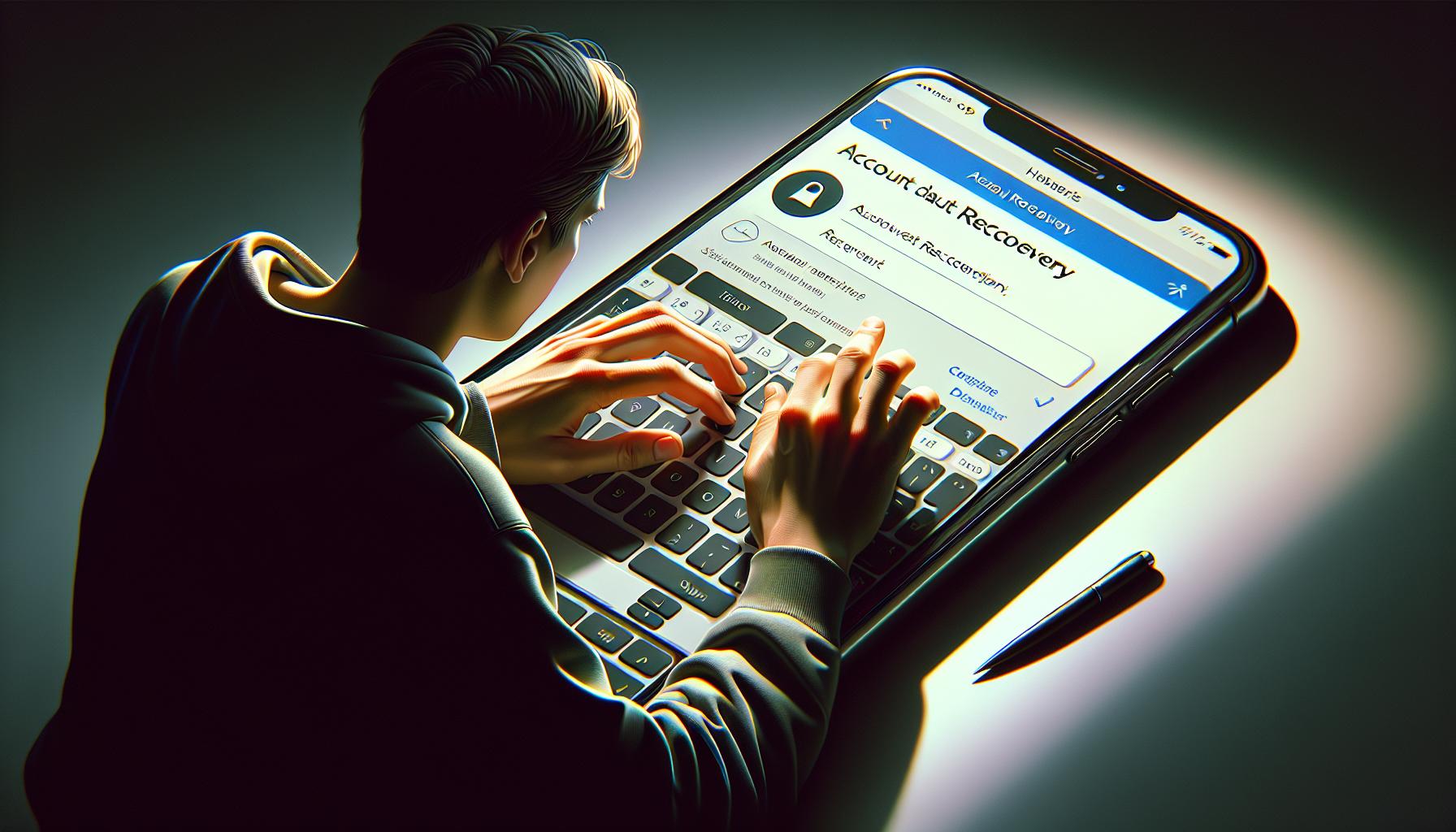
At times, you might have all your tech perfectly aligned but still struggle logging in. Then it's time to revisit your Apple ID credentials. A common reason for unsuccessful logins is incorrect input of credentials.
Keep Your Account Information Handy
First up, ensure you know your Apple ID and password. Sounds basic, right? But you'd be surprised how often this detail gets overlooked. Use a password manager if you're not confident about remembering these details. Alternatively, Apple provides a recovery process that comes to your rescue.
Forgot your password or you can't access your account? Don't panic. Apple's recovery process will help you reset your password from any trusted Apple device linked to your Apple ID.
Let's look at a quick step-by-step on how to kickstart this process:
- Go to your Apple ID account page and click on 'Forgot Apple ID or password'.
- Enter your Apple ID.
- You'll now be prompted to confirm your phone number. This should be the number associated with your Apple ID.
These few steps will launch the password recovery process. Once you've reset your password, you can try logging into Apple TV once again.
Could it be an Apple ID Lockout?
Another scenario to consider is an Apple ID lockout. If you or someone else enters your password, security questions, or other account information incorrectly too many times, your Apple ID automatically locks to protect your security, and you can't sign in to any Apple services.
To unlock your account, you'll need to verify your identity via Apple’s 2-Step or 2-Factor Authentication process. Once verified, you can reset your password and regain access to your Apple TV.
This segment focuses on checking your Apple ID credentials, making sure they’re accurate, and that you aren't locked out of your account. In the next section, we’ll dive a little deeper to explore other reasons you might be struggling to log into your Apple TV.
Resetting Your Apple TV Password
Sometimes, even after ensuring the accuracy and case of your Apple ID credentials, you still can't log in. Don't worry! This could be a simple issue of password misremembering or potentially, a sign that it's time for an update. Perfectly normal, and frequently remedied by resetting your Apple TV password.
Here's what you need to do:
In most cases, you can reset your password directly on your Apple TV. On the Sign in screen, you should select "Forgot Apple ID or Password". Note, if you've setup Family Sharing or have multiple Apple IDs, make sure you're focused on the one giving you trouble.
Once you've confirmed the right ID, you'll use your device to either answer security questions or input a verification code. That verification code will be sent to a trusted device, like your iPhone. Once you've completed this, you'll be prompted to set a new password.
Remember, whenever changing passwords:
- Use a mix of upper and lowercase letters
- Throw in numbers and symbols
- Don't use personal info
- Stay away from common words
If you can't access the Sign in screen or your Apple TV doesn't show this option, the password recovery will need to be facilitated via another Apple device or from the Apple support website. In that case, you'll follow the same basic process, though the exact steps can vary by device.
Look, you're human. Forgetting passwords happens. But it's remarkably easy to reset your Apple TV password and get back to what matters – enjoying your favorite shows and movies. Keep watching, we'll guide you through more advanced solutions next.
Restarting Your Apple TV
Sometimes, all it takes to solve login issues is a system restart. Yes, this simple action can work wonders. Restarting your Apple TV can help it operate more smoothly by clearing cached data and resetting system processes. During restart, the system checks for any operational glitches and, if encountered, attempts to fix them.
But how do you restart your Apple TV?
If you have a 4th generation Apple TV or newer, follow these steps:
- Go to the Home screen by pressing the Home button on the remote.
- Open 'Settings'.
- Navigate to 'System'.
- Click on 'Restart'.
For earlier models, the procedure is still easy:
- Press the Menu button on the remote until you return to the Home screen.
- Choose 'Settings'.
- Scroll and select 'General'.
- Here, you'll find the 'Restart' option. Click on it.
There's another way to restart your Apple TV if it's entirely unresponsive to your remote. Unplug the power cord from the Apple TV, wait for about ten seconds, and then plug it back in. This acts as a 'hard reset' and could resolve your login problem.
After the restart, try logging in again. Sometimes, it's that straightforward to tackle login issues. However, it's essential to note that if you're persistently facing problems, it could hint at a more serious issue.
In such a case, you might want to look into Apple's Device Support or reach out to the Apple TV Support Team. They're efficient and knowledgeable, ready to help you solve your problems. They particularly excel in assessing whether you need to replace your hardware or get a software upgrade.
Contacting Apple Support

Should your Apple TV login woes persist, it's time to bring in the professionals. Who better to assist than the tech experts dedicated to resolving such issues — Apple's Device Support and Apple TV Support Team. Let's delve into how you can contact these resources for help.
Naturally, your first port of call should be Apple's Device Support page. Accessible from any web browser, this page provides a wealth of resources for all Apple devices, not just the Apple TV. There, you'll find support articles, guides, and topics tailored to help common problems, like login troubles.
To navigate this page:
- Enter "Apple TV" in the search bar
- Choose the issue that best matches yours
- Follow the suggested solutions
If the Device Support page doesn't hold the key to your problem, it's time to reach out to the Apple TV Support Team. To cut through the chase, make sure you already have your Apple ID and Apple TV model handy to speed up the troubleshooting process. Fill in the relevant details in the form provided, and a representative will get in touch with you.
Aside from online, there's also the option of telephone support. This 24/7 service offers immediate assistance — a lifeline when all else fails. Just dial 1-800-MY-APPLE from your phone and follow the voice prompts to be connected to the Apple TV department.
There's one more avenue to explore — Apple support communities. These hubs of Apple users are teeming with knowledge and experience of using various Apple products. You can search existing threads or post your issue to start a new discussion. You might just find a fellow Apple user who has overcome the same login issue and is willing to share their solution.
All in all, Apple provides several avenues to help you resolve your login issues. Don't hesitate to use the resources available to you — after all, they exist to make your Apple TV experience as seamless as possible. Now, on to more troubleshooting tips...
Conclusion
So, you've got all the tools you need to conquer any Apple TV login issues. Remember, it's all about verifying your Apple ID credentials and unlocking your account if necessary. Don't forget about Apple's 2-Step or 2-Factor Authentication to resolve any lockouts. If you're still hitting a roadblock, don't hesitate to contact Apple's Device Support or the Apple TV Support Team. They're there to help you out. And, the Apple support communities are always a great resource for extra assistance. Now, you're fully equipped to tackle any login challenges you might face. Happy viewing!
Frequently Asked Questions
What can I do if I can't log into my Apple TV?
Check to ensure you're using the correct Apple ID and password, as this is the most common reason for login issues.
What happens if my Apple ID is locked?
If your Apple ID has been locked, you can unlock it using Apple's 2-Step or 2-Factor Authentication.
How can I contact Apple's Device Support or Apple TV Support Team?
You can contact Apple's Device Support and Apple TV Support Team by accessing the Device Support page or by reaching out through a form or telephone support.
Can I find help in Apple support communities?
Yes, Apple support communities are a great resource for finding guidance and solutions to commonly encountered problems.
Where can I find further assistance if my login issues persist?
If your login problems continue, don't hesitate to take advantage of Apple's Device Support page, the Apple TV Support Team, and Apple support communities.




