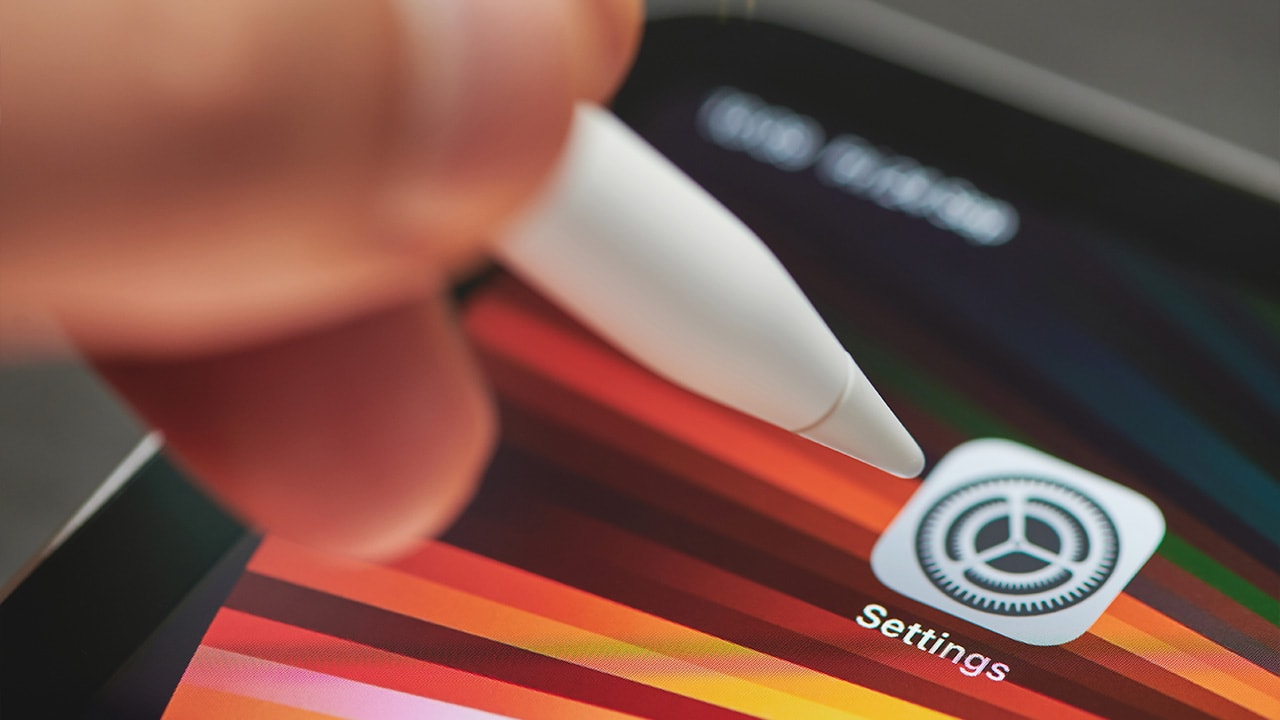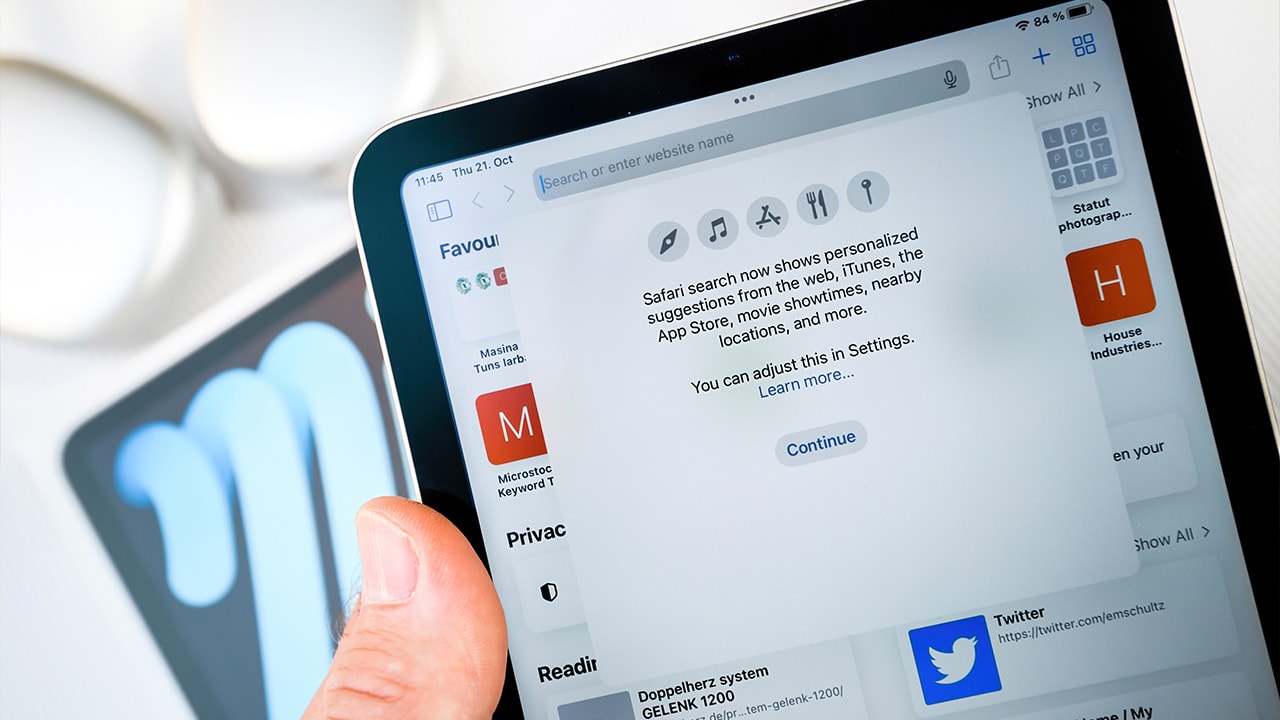Difficulty: Easy
Duration: 5 minutes
What you'll need: iPad
- Locking screen rotation on an iPad can help prevent accidental orientation changes while using the device.
- This will prevent your iPad screen from rotating when you don't want it to.
- In this article, you will learn how to lock the screen rotation on your iPad.
Today, iPads are becoming increasingly popular due to their versatility and portability. With the iPad, you can do almost anything, from playing games to creating documents. One of the most useful features of the iPad is its ability to rotate the screen depending on how you are holding it. However, there may be times when you want to lock the screen rotation so that the iPad stays in one orientation.
This article will explain how to lock the screen rotation on your iPad. We will discuss how to enable and disable the feature, as well as how to use it in different apps. We will also discuss the advantages and disadvantages of using this feature.
By the end of this article, you should have a good understanding of how to lock screen rotation on your iPad.
How to lock screen rotation on iPad
Locking the screen rotation on your iPad is a useful feature that can be used to prevent your iPad from automatically rotating when you move it. This can be done by going to the Control Center, and then tapping the lock icon at the top right of the screen. This will keep the iPad in the current orientation until the lock is disabled.
- Swipe down from the top-right corner of the screen to bring up the Control Center.
- Tap the "Screen Rotation Lock" button (it looks like a circular arrow with a lock icon). This will lock the screen in its current orientation, preventing it from rotating when you turn the iPad.
- To unlock screen rotation, simply tap the "Screen Rotation Lock" button again.
Alternatively, you can also lock screen rotation by going to the "Settings" app, selecting "Display & Brightness," and then toggling the "Lock Rotation" switch to the "On" position. To unlock screen rotation from the settings, toggle the switch back to the "Off" position.
Our takeaway
In conclusion, locking the screen rotation on your iPad is a great way to ensure that your device is always locked in the orientation you want. It's a simple process that only takes a few seconds to complete, and it's a great way to keep your iPad in the same orientation no matter what you're doing.
Whether you're reading a book, watching a movie, or playing a game, locking the screen rotation on your iPad will make sure that your device always stays in the same orientation.
So, give it a try today and enjoy the convenience of having your iPad always in the same orientation.
FAQs
What is the benefit of locking screen rotation on my iPad?
The benefit of locking screen rotation on an iPad is that it prevents the screen from automatically rotating when the device is moved. This can be useful when using an app that is designed for a specific orientation, such as a game or video, and you don't want the screen to rotate while you are using it.
How do I know if my iPad's screen rotation is locked?
You can tell if your iPad's screen rotation is locked by looking for the lock icon in the top right corner of the screen. If the icon is present, the screen rotation is locked.
What other features can I access when I lock screen rotation on my iPad?
When you lock the screen rotation on your iPad, you can access features such as the ability to display a picture or video in landscape or portrait mode, the ability to lock the orientation of a specific app, and the ability to turn off the auto-rotate feature. You can also access features such as the ability to turn on the auto-rotate feature when the device is turned upside down, the ability to turn off the auto-rotate feature when the device is turned sideways, and the ability to adjust the sensitivity of the auto-rotate feature.
Is there a way to unlock the screen rotation on my iPad?
Yes, you can unlock the screen rotation on your iPad by going to the Settings app, tapping on Display & Brightness, and then turning off the Lock/Unlock Rotation setting.
Is there a way to customize the settings for locking screen rotation on my iPad?
Yes, you can customize the settings for locking screen rotation on your iPad. You can access the settings by going to Settings > Display & Brightness and then tapping the Lock/Unlock button. From there, you can choose to lock the screen rotation, or you can customize the settings to allow the screen to rotate in certain directions.