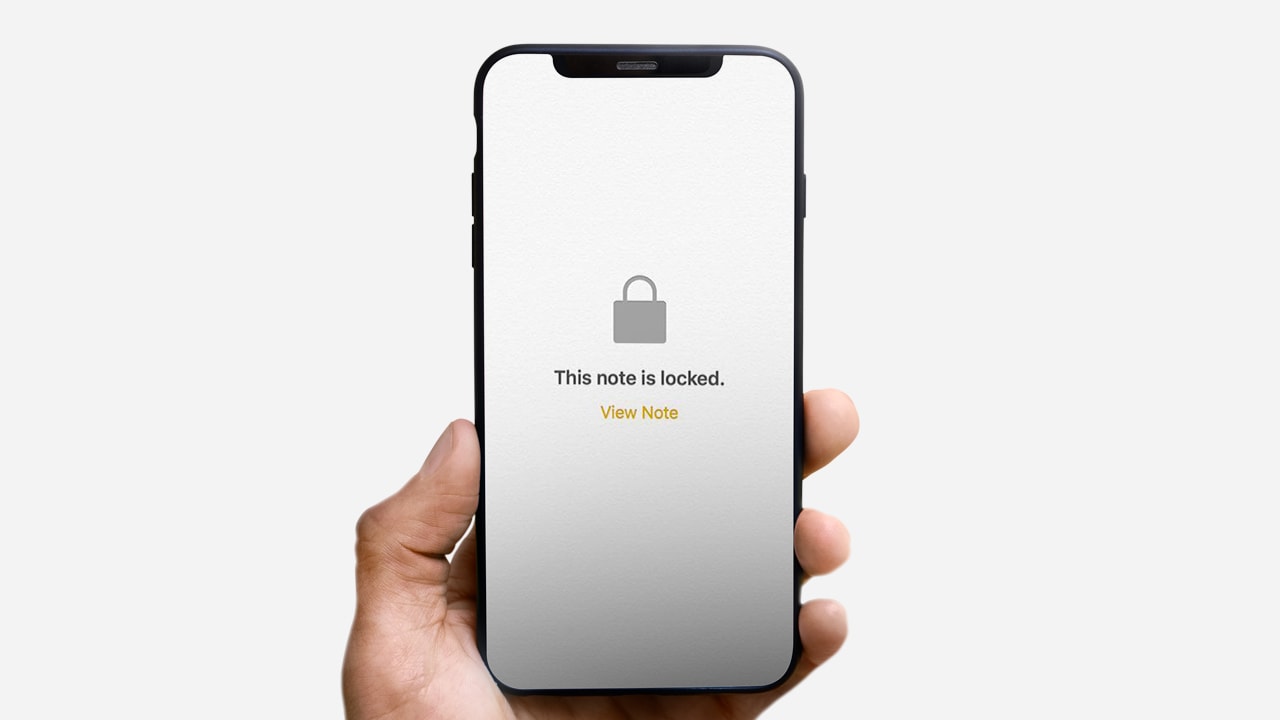- You can make your notes private in the Notes app on your iPhone.
- When you have added a lock to a note, you can choose to protect it with a password.
- This article will show you how to easily lock a note on your iPhone and require a password to view it.
Welcome to our article on how to lock a note on your iPhone! In today's digital age, it's important to keep your personal information private, especially when it comes to sensitive notes and documents. Whether you're using your iPhone for work, school, or personal use, it's essential to have a secure way to store and protect your notes. That's where the Notes app's lock feature comes in handy.
In this article, we'll show you how to easily lock any note on your iPhone and hide it behind a password or biometric authentication. We'll also cover some tips and tricks for managing your locked notes and keeping your information safe.
So, if you're ready to take control of your privacy and protect your notes, let's get started!
How to lock a note on iPhone
It's a good idea to choose a strong and unique password to protect your notes, as this will help ensure your information's security.
Important: All of your notes will lock and unlock simultaneously using the same master password.
To lock a note on your iPhone, follow these steps:
1. Open the Notes app on your iPhone. You can do this by tapping on the Notes icon on your home screen or by finding the Notes app in your app drawer.
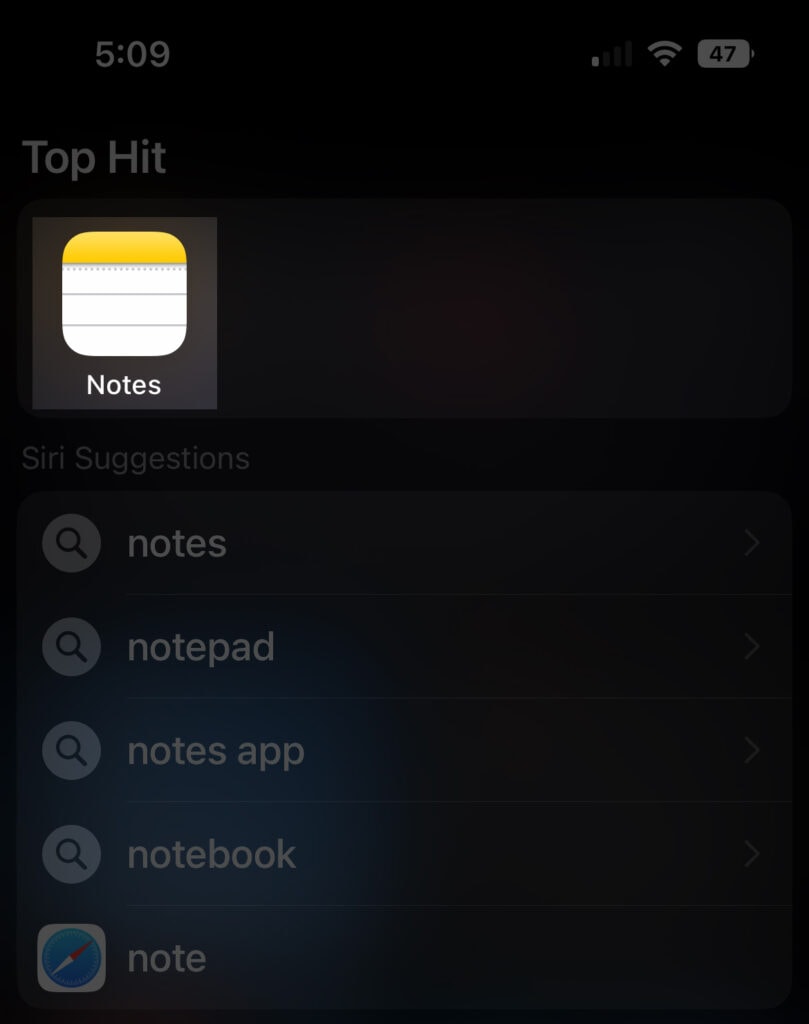
2. Locate the note that you want to lock, once you have found the note that you want to lock, tap on it to open it.
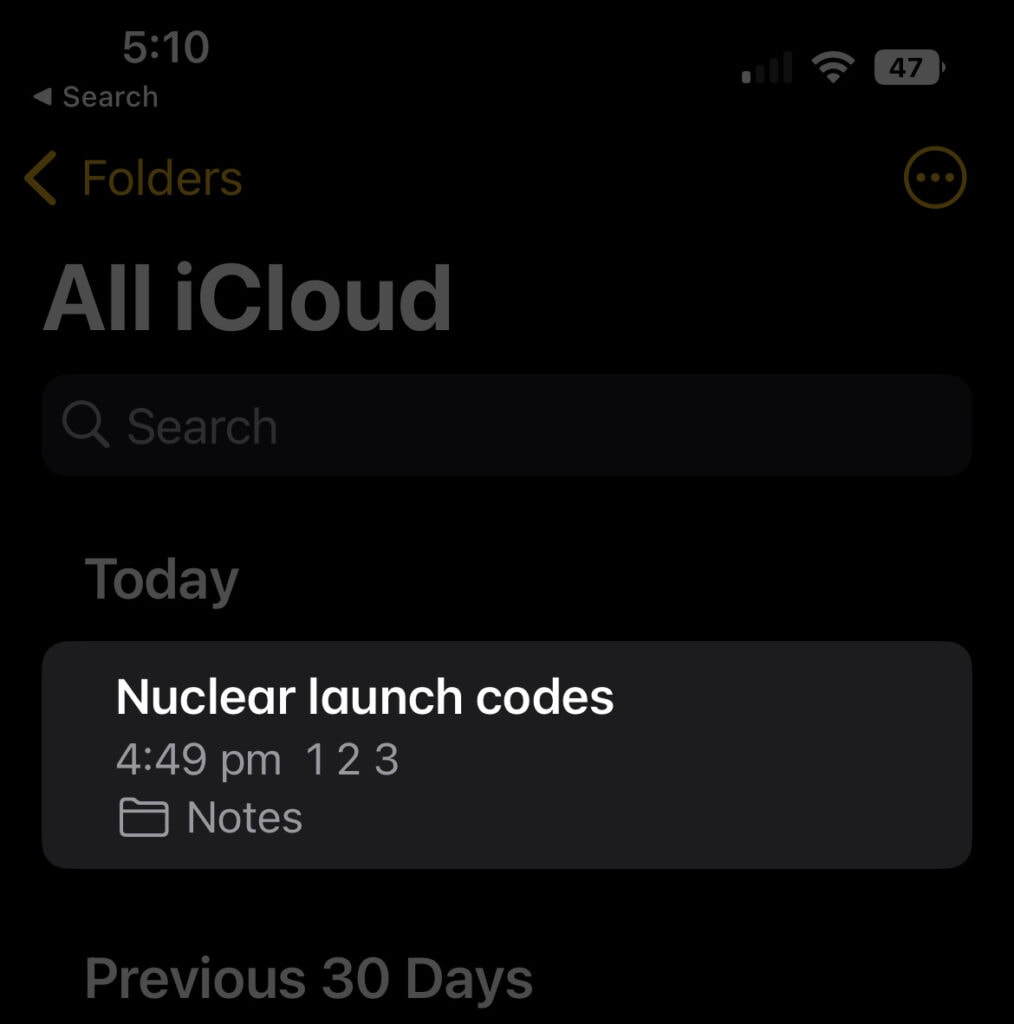
3. In the top right corner of the screen, tap on the More button. This button looks like a circle with 3 dots inside it.
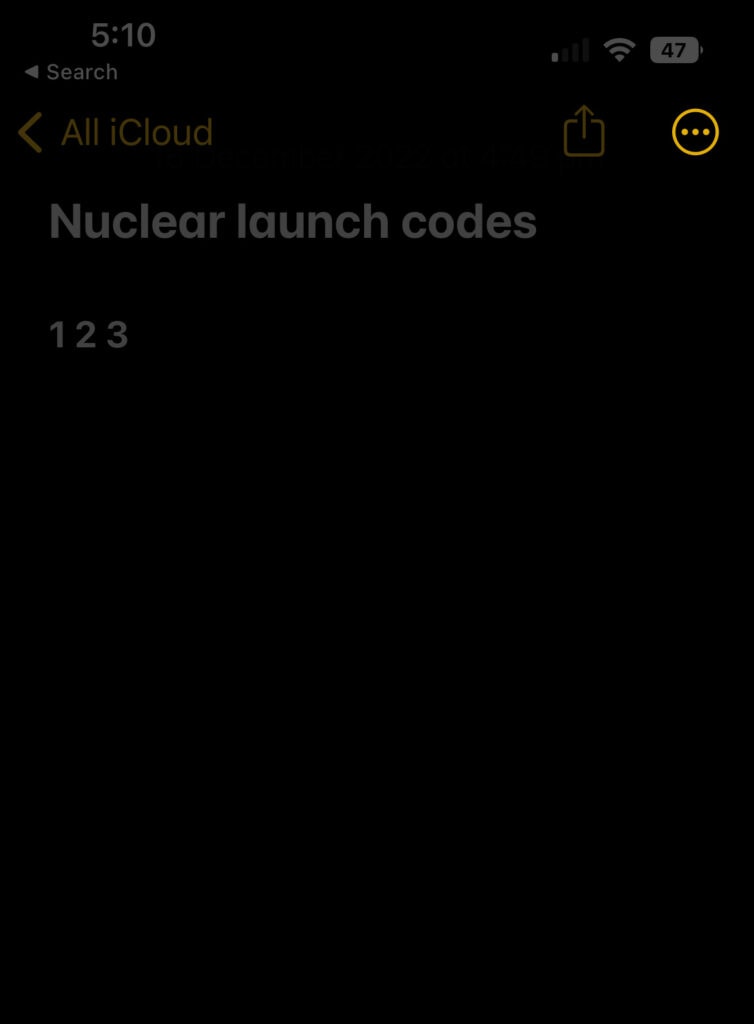
4. In the share menu, tap on the Lock button. This button has a padlock icon above it.
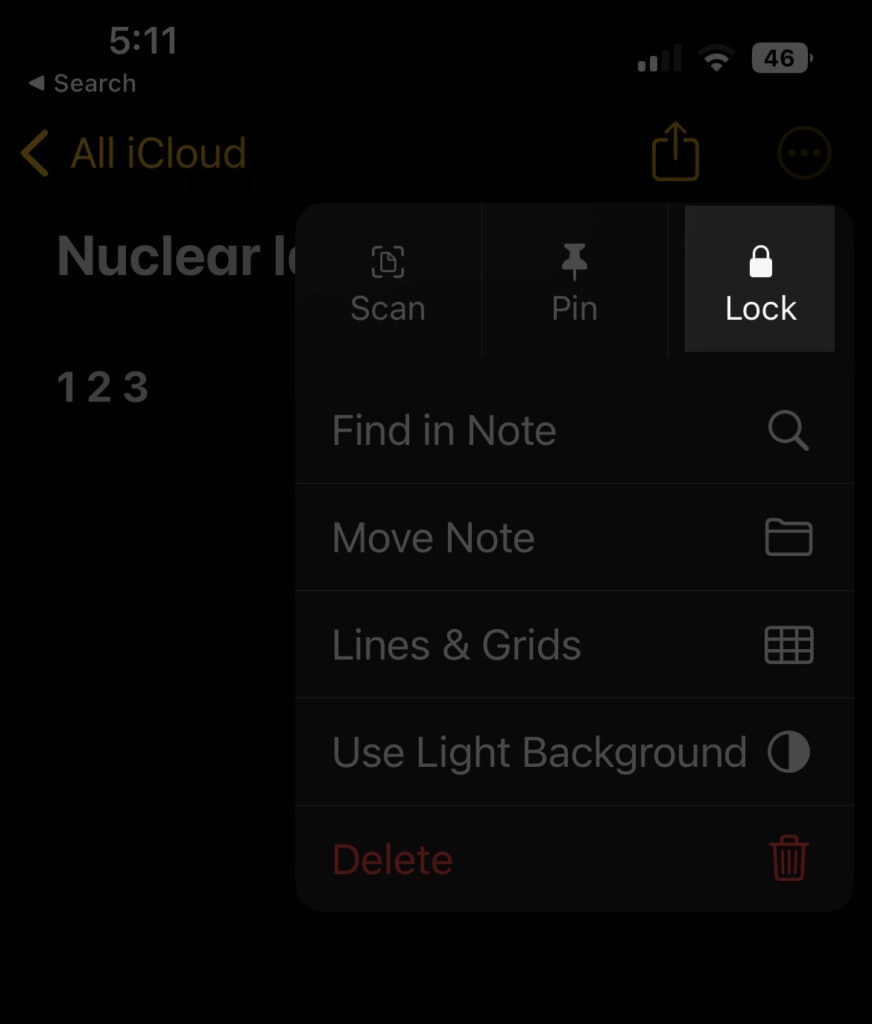
5. A prompt will appear asking you how you want to lock the note. You can lock the note with a password, Touch ID, or Face ID.

6. If you choose to unlock the note with a password, you will be prompted to enter a new password for the note. Make sure to choose a strong and unique password that you will remember.
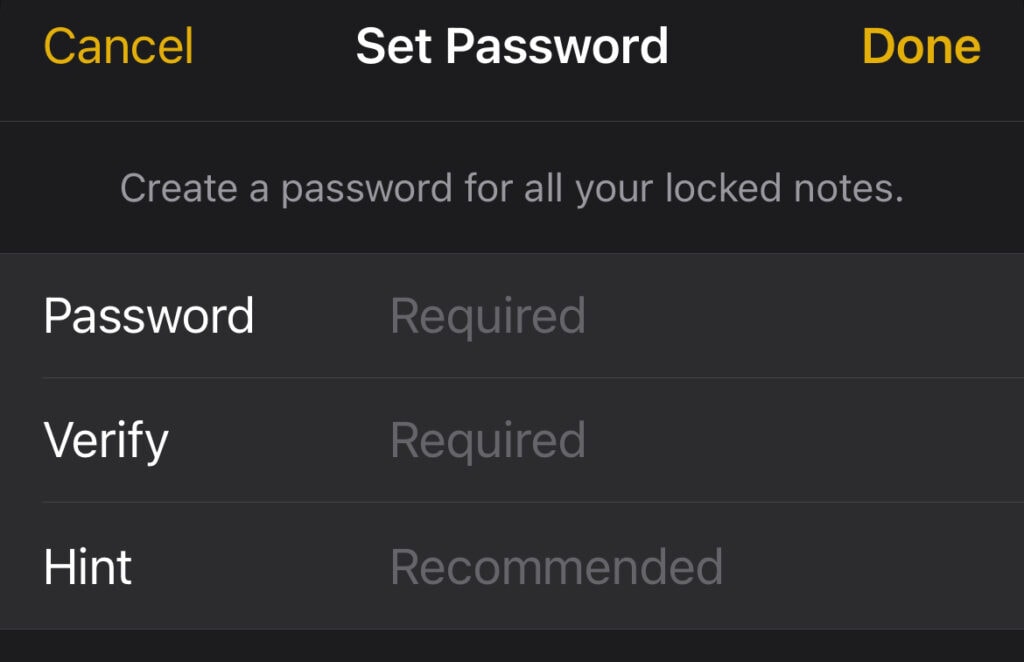
7. Once you have chosen your preferred unlocking method and entered the necessary information, the note will be locked. You will need to enter the password or use your fingerprint or face to unlock the note whenever you want to access it.
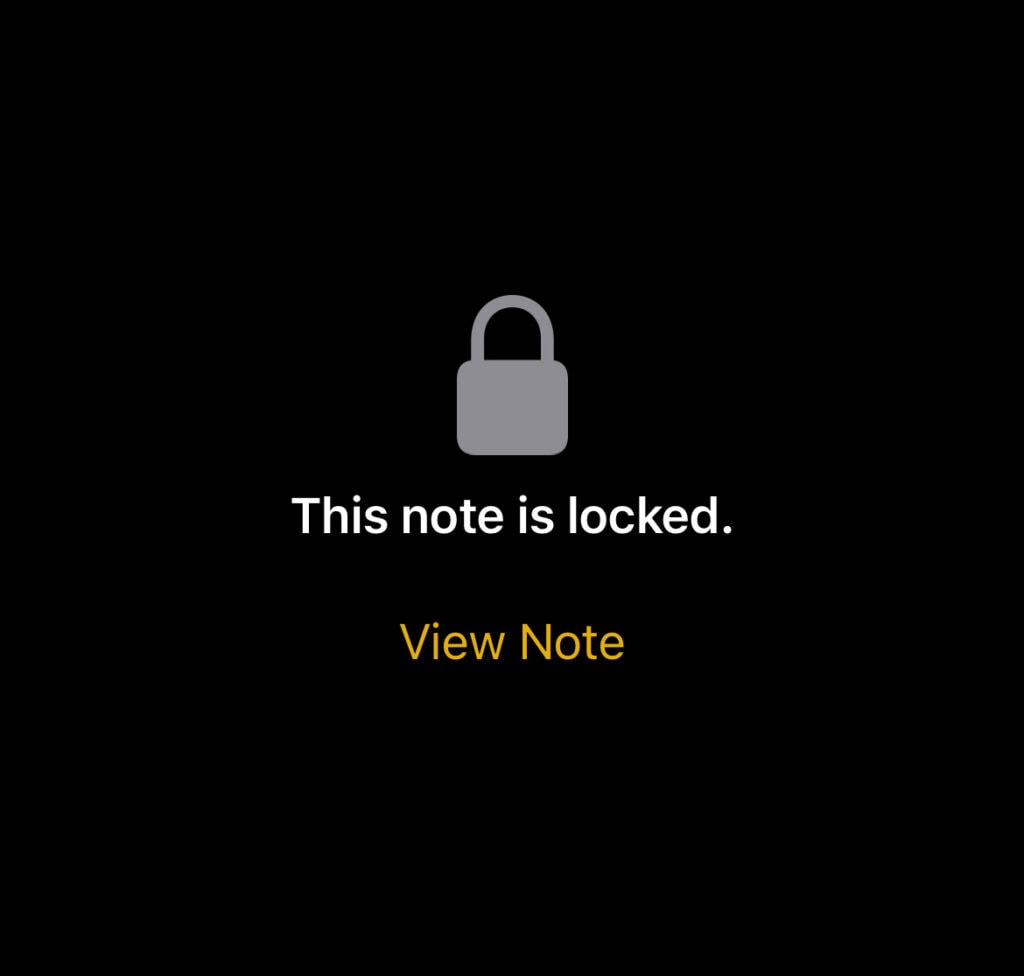
Our takeaway
In conclusion, locking a note on your iPhone using the Notes app is a simple and effective way to keep your personal information private and secure. By following the steps outlined in this article, you can easily add a lock to any of your notes and protect them with a password, Touch ID, or Face ID.
Whether you're using your iPhone for work, school, or personal use, it's important to have a secure way to store and protect your notes, and the Notes app's lock feature is a great tool to help you do just that.
So, if you want to take control of your privacy and protect your notes, give this feature a try and see how it can help you keep your information safe.
FAQs
How do I lock a note on my iPhone?
To lock a note on your iPhone, open the Notes app, select the note that you want to lock, tap the Share button in the top right corner of the screen, and then tap the Lock button.
Can I lock all of my notes at once on my iPhone?
Yes, when you lock a note on your iPhone using the Notes app, all of the notes in the app will lock and unlock at the same time.
What is the master password for the Notes app on my iPhone?
The master password for the Notes app on your iPhone is the password that you use to unlock all of your locked notes in the app.
Can I use Touch ID or Face ID to unlock my notes on my iPhone?
Yes, in addition to using a password, you can also use Touch ID or Face ID to unlock your notes on your iPhone.
How do I change the master password for the Notes app on my iPhone?
To change the master password for the Notes app on your iPhone, go to the app's settings and select the "Change Password" option.
Yes, you can lock a note that you have already shared with someone else on your iPhone by adding a lock to the note using the Share button in the Notes app.
Can I lock a note that I have created on my Mac using my iPhone?
Yes, you can lock a note that you have created on your Mac using your iPhone by opening the Notes app on your iPhone, selecting the note that you want to lock, and then following the steps to add a lock to the note.
Can I unlock a locked note on my iPhone without the password or biometric authentication?
No, in order to unlock a locked note on your iPhone, you will need to enter the password or use your fingerprint or face to unlock it using Touch ID or Face ID.
Will my locked notes be synced across all of my devices?
Yes, if you have iCloud enabled for your Notes app, your locked notes will be synced across all of your devices, including your iPhone, iPad, and Mac.
Can I lock a note in the Notes app on my iPhone without adding a lock to it?
No, in order to lock a note in the Notes app on your iPhone, you will need to add a lock to the note using the Share button in the app. Once you have added a lock to the note, you can choose to hide it behind a password, Touch ID, or Face ID, or you can keep it readily accessible by not hiding it.