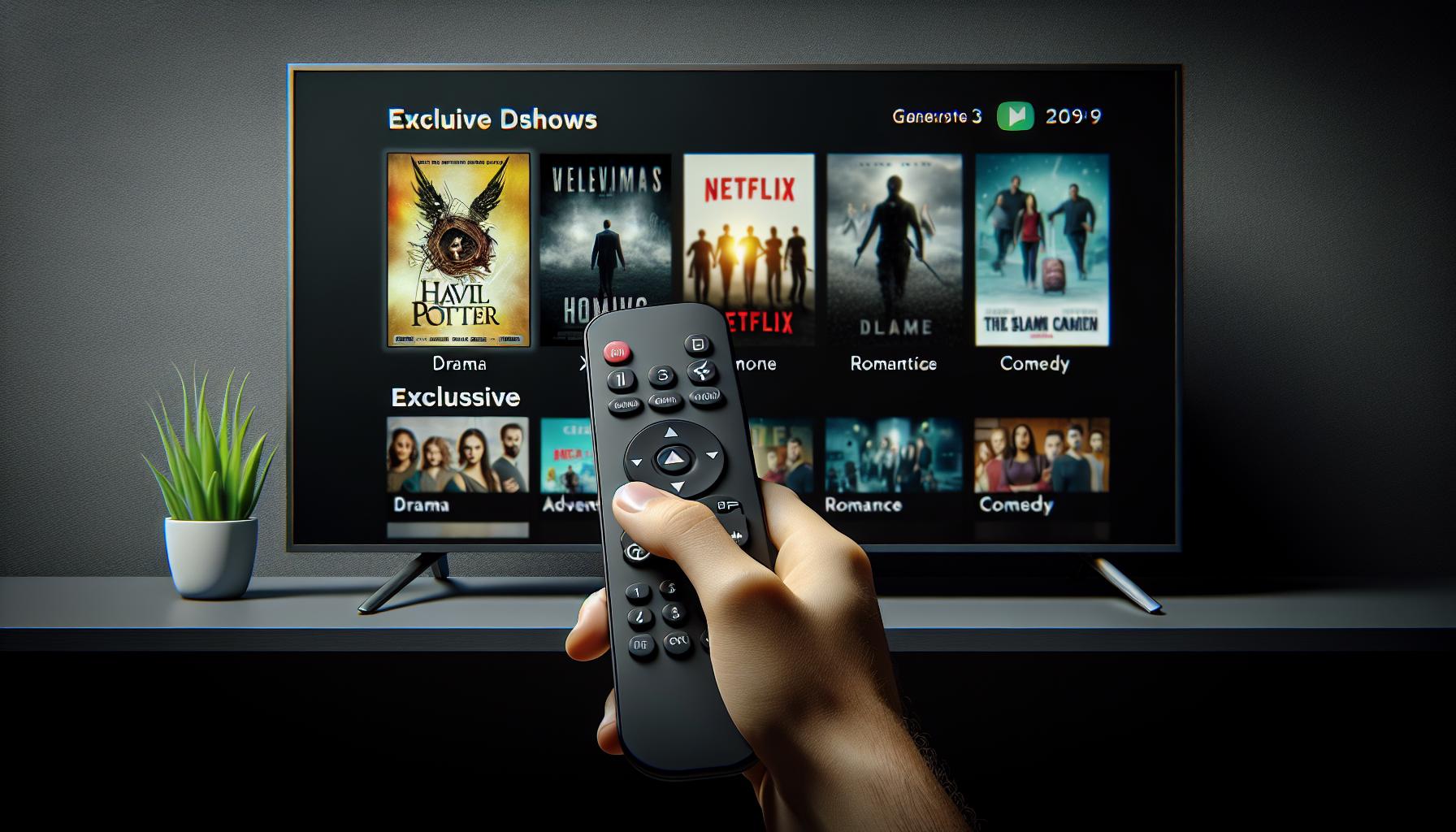So, you've got a Roku device and you're wondering how to get Apple TV on it. It's a common question and you're not alone. In fact, it's easier than you might think.
Roku has an impressive range of channels, but let's face it, Apple TV has some exclusive content that's just too good to pass up. Whether it's the latest episode of "Ted Lasso" or a blockbuster movie, Apple TV offers some fantastic viewing options.
This guide will walk you through the simple steps to get Apple TV on your Roku. You'll be streaming your favorite Apple TV shows and movies in no time! So, let's dive in and get started.
Why Choose Apple TV on Roku
You may ask yourself, why bother getting Apple TV on your Roku device? Apart from its high-quality programming, Apple TV offers a range of features that enhance your overall streaming experience.
Exclusive Content is one of the primary reasons for choosing Apple TV on Roku. Apple has invested heavily in its programming, delivering high-quality, exclusive shows and movies. You can't find this content on Netflix, Disney+, or Hulu. Apple's original shows and award-winning series like "The Morning Show," "See," and "Ted Lasso," are now at your fingertips with Apple TV on Roku.
Another advantage when you Upgrade Your Channel Horizon. Yes, you may already have a plethora of channels on Roku. Yet, adding Apple TV expands your channel horizon even further. It's amazing how a simple add-on to your Roku device can instantly upgrade your TV viewing options. Regardless of how extensive your Roku channel list, there's always something new and impressive to discover on Apple TV.
User Interface and Ease of Use – Apple is well-known for creating user-friendly interfaces. It's no surprise that their TV application is a stand-out. Smooth-navigation, eloquent design, and intuitive features make Apple TV a pleasure to use on Roku devices.
While you may have to subscribe to access all the benefits that Apple offers, the pricing is pretty Competitive. The chart below outlines the cost:
| Plan | Price |
|---|---|
| Monthly Subscription | $4.99 |
| Annual Subscription | $49.99 |
As you can see, Apple TV on Roku offers you a richer, more diverse viewing experience. By integrating this service into your Roku device, you unlock the door to unparalleled entertainment. So, why not add Apple TV to your entertainment lineup and never miss out on the excitement that Apple's exclusive shows hold in store?
Check Compatibility with Roku Device

Before you proceed to get Apple TV on your Roku device, it's paramount to ascertain the compatibility of your respective Roku model. This step cannot be underscored enough as it saves you from any possible disappointments.
imagine streaming an exclusive Apple TV show only to find out that your Roku device isn't compatible.
Roku Device Models
To begin with, a wide range of Roku devices supports Apple TV. These range from Roku TVs, Roku Ultra, Roku Premiere, and Premiere+, Roku Express and Express+ to Roku Streaming Sticks. It's a broad assortment no doubt enabling you to enjoy exclusive Apple TV content.
The table below present a clear snapshot of Roku models compatible with Apple TV:
| Roku Device | Apple TV Compatibility |
|---|---|
| Roku TV | Yes |
| Roku Ultra | Yes |
| Roku Premiere | Yes |
| Roku Premiere+ | Yes |
| Roku Express | Yes |
| Roku Express+ | Yes |
| Roku Streaming Sticks | Yes |
Firmware Version
Another significant aspect to consider while checking compatibility is the firmware version of your Roku device. This directly affects the functioning and usability of applications including Apple TV.
Ensure that your Roku device runs on Firmware version 9.1 or later. The firmware version can be confirmed by navigating to "Settings", then "System", followed by "System Update" on your Roku device.
In case it doesn't, you'd need to update your Roku device to the latest firmware. Hence, this is not the end of the road if your firmware falls short of the requirement.
Now that compatibility checks for Apple TV on your Roku device are clear, you can dive into the exciting world of Apple TV's exclusive content. Be it top-tier movies, hot-off-the-press series, or hard-to-resist shows, get ready for an entirely new streaming experience.
Add the Apple TV Channel to Your Roku
Now that you've confirmed your Roku model is compatible with Apple TV and updated your device's firmware, it's time to move on to the exciting part. This is the section where we delve into the actual steps of adding the Apple TV channel to your Roku.
Your first step on this journey is to navigate to the Roku Channel Store. You'll find a vast array of applications here. But, the one that we're interested in is Apple TV. Enter 'Apple TV' into the search bar to find it quickly.
Upon locating the Apple TV application, select it, and then click on the 'Add Channel' button. This action initiates the installation process. Make sure your Roku device has a stable internet connection to avoid interruptions in the installation process.
If you aren't already signed in to your Roku account, you'll be asked to do so. Authentication is required to ensure it's you adding the channel. Remember, security is just as important as convenience. Also, if it's your first time adding a premium channel, you may be required to add a payment method to your Roku account. This step doesn't necessarily mean you'll be charged automatically. It's merely a safety measure since some premium channels offer paid content.
After adding the Apple TV channel, the channel will appear on the Roku home screen. Look for the app among your channels. Viewing content will require you to sign in with your Apple ID. If you don't have an Apple ID, you can easily create one directly from your Roku device.
This is an excellent opportunity to tap into all the exclusive content that Apple TV has to offer. All your favorite shows and movies are now just a few clicks away, directly accessible from your Roku device! Whether you're a fan of Apple TV originals like 'Greyhound' or 'The Morning Show', or you love watching Hollywood blockbusters, it's now all at your fingertips.
So, let's get you started on this new exciting journey. Now, you know exactly how to add the Apple TV channel to your Roku.
Sign In to Your Apple ID
Now that you've added the Apple TV channel to your Roku device, it's time to sign in using your Apple ID. This might seem like a foreign concept if you're new to Apple's ecosystem, but don't fret. This simple guide will walk you through it.
First things first, open the Apple TV channel that's freshly installed on your Roku device. You'll be greeted with a sign-in page requesting your Apple ID credentials. If you don't already have an Apple ID, head over to Apple's official website to create one. Once you have your ID and password handy, input this information into the appropriate fields on the Roku device.
As a security measure, Apple will send you a two-factor authentication code. This is a temporary code sent to a device you already own, be it an iPhone, iPad or Mac, to ascertain your identity. If you've set up two-factor authentication (and if you haven't, you should!), you'll want to have your trusted device nearby.
Once the two-factor authentication phase is completed, voila! You're signed in with your Apple ID and ready to unlock access to an expansive library of exclusive, premium content on your Roku.
Why should you be excited about this, you might wonder? All your favourite shows, movies, and documentaries on Apple TV+ are now accessible right at your fingertips on your Roku device. Apple TV+ is renowned for its award-winning original content - from riveting dramas like '"The Morning Show" to captivating documentaries like "The Elephant Queen."
Remember, your Apple TV+ subscription isn't limited to just your Roku. With your Apple ID, you can access the content across all your compatible devices. You're now equipped with the knowledge to start enjoying the premium content that Apple TV+ offers. Happy streaming!
Bear in mind that Apple periodically updates its security protocol. So, if you run into any hiccups along the way, visit Apple's support page for up-to-date troubleshooting advice.
Explore Apple TV on Roku
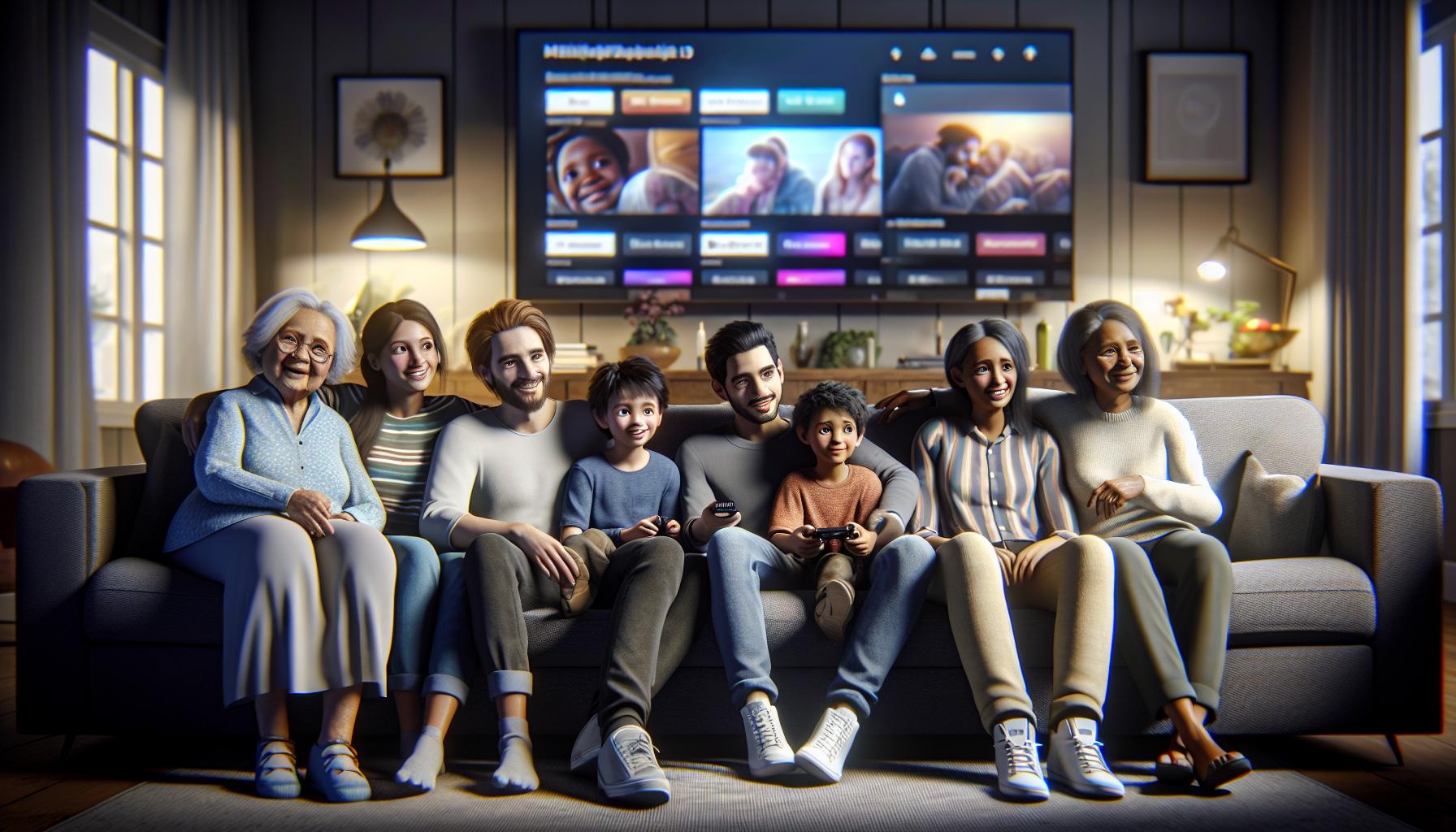
Once you've successfully installed the Apple TV application and signed in with your Apple ID, you're all set. Apple TV on Roku offers a vast array of incredible entertainment - it's pretty impressive!
Apple TV+'s content library is an undeniable goldmine for movie enthusiasts and fans of binge-worthy series. Remember, isn't just a platform for airing its original content. You'll find popular shows from other broadcasters and a diverse selection of blockbuster movies.
Here's a gold nugget for parents - Apple TV offers tons of kids' content! From enlightening educational animations to captivating fantasy series, keep your little ones entertained for hours.
The 'Up Next' feature is definitely something to appreciate. It'll keep track of all your viewed, partially viewed, and recommended content. Suppose you start watching a show and need to take a break — no worries! 'Up Next' will have it securely saved for later viewing.
Apple has always been praised for its high-definition video quality. You'll absolutely love the fantastic experience of watching 4K HDR and Dolby Vision videos if your Roku device supports it. Flickering flames seem more intense, twinkling stars appear more luminous, and flowing water more realistic.
Do you consume a lot of foreign content? The subtitle support for hundreds of languages won't disappoint you. So. sit back and enjoy your favorite shows, series, and movies without putting much strain on understanding complex dialogues.
Remember to regularly check Apple's support page. It's a treasure trove of information that comes in handy, especially when you encounter issues like Apple ID sign-in problems or authorization errors. They’re always adding new troubleshooting tips and guides, ensuring you can enjoy a seamless Apple TV experience on your Roku.
But, it doesn't end here. As you start to explore more, you'll discover new features, settings, and possibly some hidden gems in Apple TV+ content. Keep exploring! Soon you'll be an Apple TV on Roku pro.
Conclusion
Now that you've learned how to get Apple TV on your Roku device, it's time to dive into a world of high-quality entertainment. Remember, you'll need your Apple ID to unlock a vast array of content, from exclusive Apple TV+ shows to popular broadcasts and blockbuster movies. Don't forget to utilize features like the 'Up Next' to keep track of your viewing and enjoy subtitle support in multiple languages. If issues arise, Apple's support page is your go-to resource. So, get started, explore, and uncover the hidden gems that await you with Apple TV on Roku. Enjoy your viewing!
Frequently Asked Questions
How do I add the Apple TV channel to my Roku device?
To add the Apple TV channel to your Roku device, navigate to the Roku Channel Store, search for the Apple TV application, and click 'add channel'. You will need to sign in with your Apple ID to access the content.
What content is available on Apple TV via Roku?
Apple TV offers a vast array of entertainment options, including exclusive shows and movies, popular programs from other broadcasters, and a diverse selection of blockbuster films.
Are there additional features I can use on Apple TV via Roku?
Yes, Apple TV includes features like the 'Up Next' feature for tracking viewed content, high-definition video quality, and subtitle support for multiple languages.
Where can I find troubleshooting tips for Apple TV on Roku?
Check Apple's support page regularly as it provides troubleshooting tips and guides for using Apple TV on different platforms, including Roku.
Why should I explore more of Apple TV on Roku?
Exploring more of Apple TV on Roku allows you to discover new features and hidden gems, enhancing your overall streaming experience.