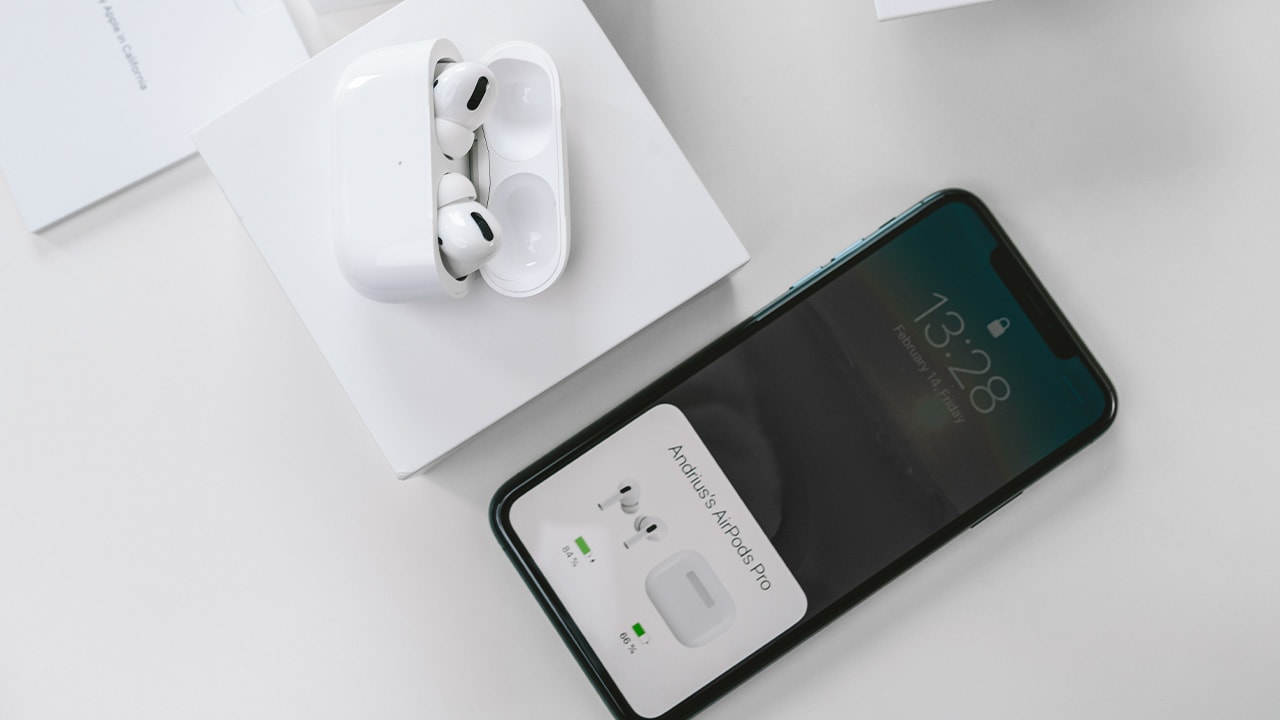Difficulty: Easy
Duration: 5 minutes
What you'll need: AirPods
- The serial number of your AirPods can be found on the underside of the charging case.
- Learning how to find your AirPods serial number can help someone keep track of their device in case it is ever lost or stolen.
- In this article, you'll learn how to locate the serial number of your AirPods.
To find the serial number on your AirPods, open the charging case lid and look at the inside of the case. You will see a white label near the hinge of the lid with text along with a 12-digit alphanumeric code that is your AirPods' serial number.
Finding your AirPods serial number can be a bit tricky, especially if you don’t know where to look. Whether you need to register your AirPods for warranty purposes, or you just want to keep track of them, knowing your serial number is essential.
This guide will walk you through the steps of locating your AirPods serial number, as well as how to use it for warranty registration and other purposes. We’ll also provide some helpful tips for keeping your AirPods safe and secure.
By the end of this guide, you’ll know exactly how to find your AirPods serial number and use it to its full potential.
How to find the serial number on AirPods or AirPods Pro
The serial number of your AirPods or AirPods Pro can be found on the underside of the charging case. It is important to know your serial number as it can be used to identify your AirPods in case they are lost or stolen.
- Open the case that your AirPods are stored in.
- Look at the inside of the case for the serial number.
- The serial number is located on the underside of the lid.
- Write down the serial number for future reference.

How to find the serial number on AirPods Max
To find the serial number for your AirPods Max, you will need to follow these steps:
- Detach the left magnetic ear cushion.
- The serial number will be printed on the inside of the cup.

How to find AirPods serial number in Settings on iOS or iPadOS
Finding the serial number of your AirPods on iOS or iPadOS is easy! Simply follow these steps:
- Open up the Settings app on your device.
- Navigate to the Bluetooth option.
- Find your AirPods on the list and tap them.
- Tap on the More Info button to see the serial number.
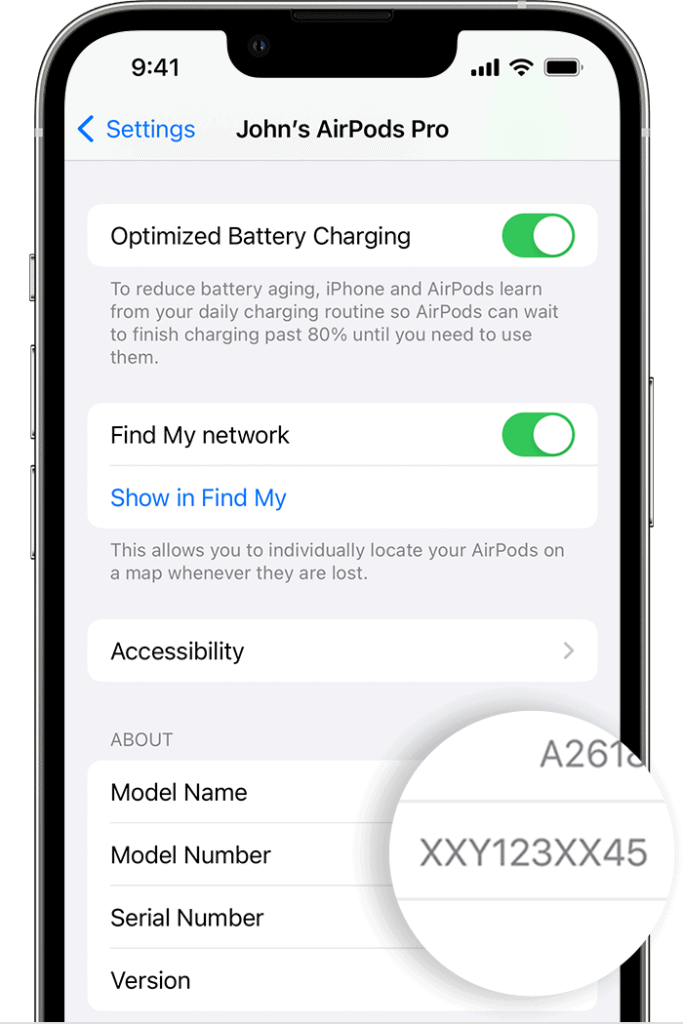
How to find AirPods serial number in System Settings on macOS
To find the serial number of AirPods on macOS, follow these steps:
- Navigate to System Settings.
- From the sidebar click on your AirPods.
- In the next window that appears, you'll find your AirPods serial number.
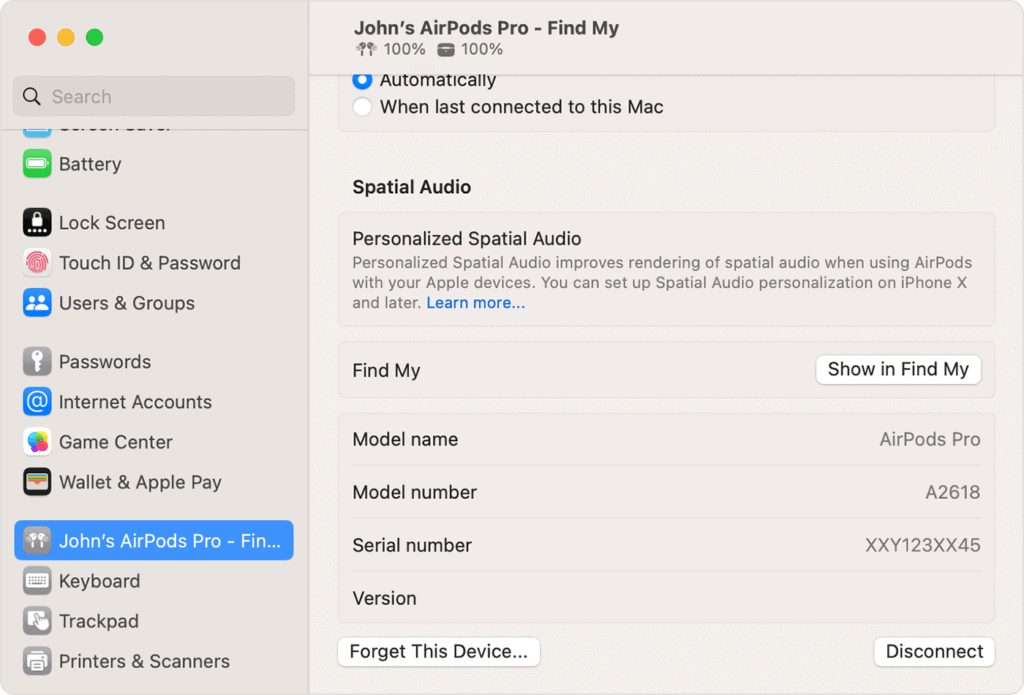
How to find AirPods serial number on the original packaging
To find the AirPods serial number on the box, follow these steps:
- Locate the barcode sticker on the back of the AirPods box.
- Find the 14-digit code underneath it.
- Look above or below this code for a longer string of numbers and alphabets—this is your AirPods' serial number.
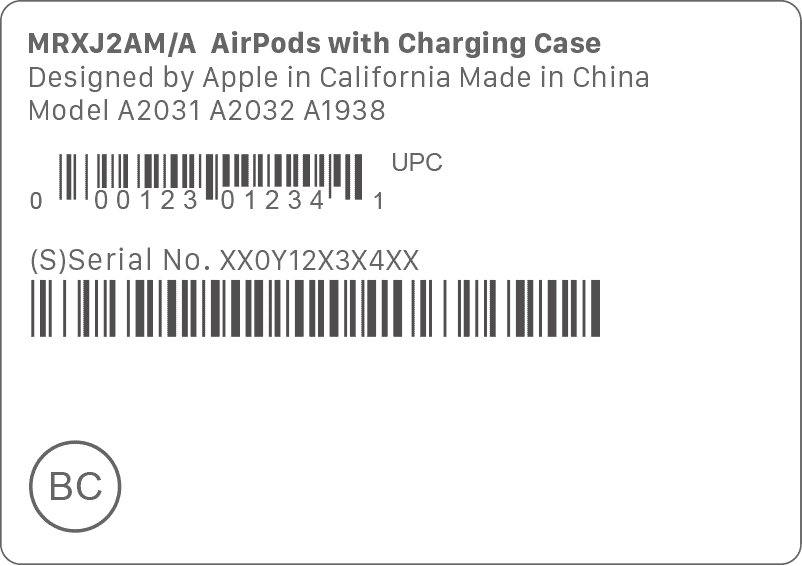
Our takeaway
In conclusion, finding the serial number of your AirPods is a great way to keep track of your device. Not only will it help you locate them if they ever get lost, but it can also come in handy when you need to register your product for warranty or repair.
With the easy steps outlined in this article, you can quickly and easily find the serial number of your AirPods in no time. So don't wait any longer, go ahead and get your serial number and keep your AirPods safe and sound!
Don't forget to have some fun with your AirPods while you're at it - after all, they're the perfect companion for your favorite tunes and podcasts!
FAQs
How do I locate my AirPods serial number?
The serial number of your AirPods can be found on the underside of the charging case. It is located near the bottom of the case, just above the regulatory markings. You can also find it in the Settings app on your iOS device, under General > About > AirPods.
How do I know if my AirPods serial number is valid?
To check if your AirPods serial number is valid, you can go to Apple's website and enter the serial number into the “Check Your Service and Support Coverage” page. If the serial number is valid, you will see information about your AirPods warranty coverage and repair options.
Is there any other way to identify my AirPods besides the serial number?
Yes, you can also identify your AirPods by their model number, which can be found on the underside of the charging case. If you have an Apple device, you can also use the “Find My” app to locate your AirPods.
What should I do if I can't find my AirPods serial number?
If you are unable to locate your AirPods serial number, you can use the Find My app to locate your AirPods. You can also check the original packaging for the serial number. If you still cannot find the serial number, contact Apple Support for assistance.
Is there a way to check if my AirPods are still under warranty?
Yes, you can check the warranty status of your AirPods by entering their serial number on Apple's website. You can also check the warranty status of your AirPods by contacting Apple Support.