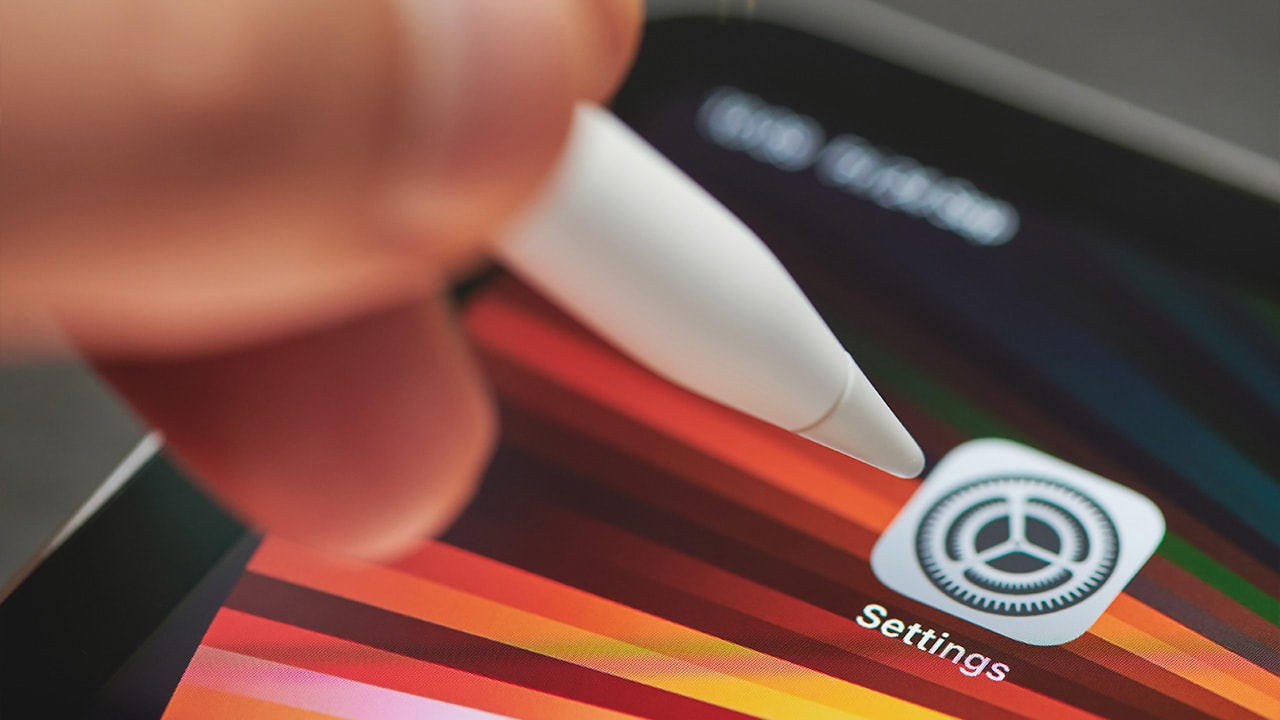Difficulty: Easy
Duration: 5 minutes
What you'll need: iPad
- Knowing how to find the MAC address on an iPad can be useful for troubleshooting network issues.
- In this article, you will learn how to locate the MAC address of your iPad.
An iPad's Media Access Control (MAC) address is a unique identifier assigned to the device's wireless network adapter. It is used to identify the device on a network, and can be used for a variety of purposes, such as allowing access to certain networks or services. Knowing your iPad's MAC address can be useful for troubleshooting network issues, setting up parental controls, or finding out the device's manufacturer.
In this article, we'll explain how to find your iPad's MAC address. We'll also discuss what a MAC address is and why it's important.
By the end, you'll have the knowledge and tools you need to find your iPad's MAC address.
How to find MAC address on iPad
Your Mac address is a unique identifier assigned to your iPad that is used to identify it on a network. It can be found by going to Settings > General > About and scrolling down to Wi-Fi Address.
- Open Settings on your iPad.
- Select Wi-Fi from the list of options.
- Tap the (i) icon next to the Wi-Fi network you are connected to.
- Your MAC Address will be listed at the bottom of the screen.
Our takeaway
Now that you have learned how to find your Mac Address on your iPad, you can use this information to help you stay safe and secure when using your iPad.
With the help of your Mac Address, you can easily identify and block any suspicious activity or malicious programs that might be trying to access your device.
So, the next time you’re online, make sure you know your Mac Address and stay safe!
FAQs
What is a MAC Address?
A MAC (Media Access Control) address is a unique identifier assigned to a network interface controller (NIC) for communications on the physical network segment. It is used to identify the device on the network and differentiate it from other devices.
How do I find my MAC Address on my iPad?
You can find your Mac Address on your iPad by going to Settings > General > About. Scroll down to the Wi-Fi Address section to find your Mac Address.
Is it possible to change my MAC Address on my iPad?
No, it is not possible to change your Mac Address on an iPad. The Mac Address is a unique identifier assigned to the device and is not intended to be changed.
Are there any security risks associated with knowing my MAC Address?
Yes, knowing your Mac Address can put your device at risk of being targeted by malicious actors. It can be used to track your device's location, access your Wi-Fi network, and even gain access to other devices on the same network. It is important to keep your Mac Address private and secure to protect your device from potential security threats.
What type of information can be found by knowing my MAC Address?
A Mac Address can provide information about the device manufacturer, the device type, and the network adapter installed in the device. It can also be used to identify a specific device on a network.