Ever found yourself in a pickle, unable to locate your Apple TV remote? You're not alone. It's a common issue, especially given the sleek design and small size of the Apple TV remote, making it easy to misplace.
But don't fret! There are several simple and effective strategies to help you find your lost remote. Whether it's slipped between the couch cushions or you've left it in the other room, we've got you covered.
Tips for Finding a Lost Apple TV Remote
One too many times you've misplaced your Apple TV remote. It's a common issue faced by many Apple TV owners. Don't worry! Here are a handful of handy tips to aid you in finding your lost remote.
Remember the Last Location
First and foremost, it's best to recollect your steps. Try to jog your memory to the last time you had the remote. Where were you sitting? Were you eating or drinking? Check those spaces rigorously. It might have slipped off somewhere nearby.
Look in Unusual Places
Lost items have a knack of turning up in the most unexpected corners. So, don't forget to check unusual places like the laundry basket, your pockets, or maybe even the refrigerator! You'd be surprised at how many times remotes have turned up in these unexpected locations.
Use the Remote App
Apple provides a brilliant alternative in the form of the Apple TV Remote App for your iPhone or iPad. You can operate your Apple TV directly from your device while you continue looking for your physical remote.
Employ a Metal Detector
This might seem a bit too far fetched, but did you know Apple TV remotes have a metal frame? If you've got a metal detector lying around, you can use it to locate your lost remote.
Check the Obvious Places

When you've lost your Apple TV remote, your first instinct might be to scour your entire house turning everything upside down. But take a deep breath. Before making a mess, start with the most common areas where your remote might be. This approach saves both time and energy and can yield a successful result rather quickly.
Search the area surrounding your TV. We all have that one place where we plop down the remote after a long day. It can be the coffee table, side tables, or that little corner of the sofa where you usually sit. This is your primary search zone, so investigate it thoroughly.
Look around your main living areas. You could have inadvertently carried the remote to the kitchen while preparing a snack, or it might be tucked in between the cushions of your sofa. You'd be surprised how often these straightforward searches lead to the discovery of the misplaced remote.
Remember to check your pockets. They're often a haven for lost objects. Have you ever found yourself placing the remote in your pocket and only remembering after emptying them into the laundry? Check those jackets, jeans, and even gym shorts as the remote might be hiding in plain sight.
Finally, do a sweep of the less frequented zones of your home. Children's play areas, pet sleeping arrangements, or the home office can be potential hiding places as they're areas where the remote doesn't belong, and thus you're unlikely to search.
Following these steps may not immediately unearth your lost remote, but they sharply reduce the areas of your home left to search, and get you one step closer to retrieving it. Remember, starting with more obvious locations helps hone in on where the remote is not, which in turn narrows down potential hiding spots.
Use the Apple TV App
Taking into consideration the prevalence of smartphones in our day-to-day lives, it's highly likely that your phone is within reaching distance right now. That said, why not use it as a tool to find your lost Apple TV remote? A solution to your problem could literally be at your fingertips in a few taps.
Here's how you can take advantage of your Apple TV app:
First off, ensure your iPhone or iPad is up-to-date and has the latest version. Go to the App Store, find the Apple TV Remote app, and if it's not on your device yet, download it. For those who are unsure whether they have the app or not, use the Search function in the App Store to find the application.
Once the Apple TV Remote app is installed, open it. This application can directly connect to your Apple TV, thereby giving you control over it remotely. Navigate through your Apple TV interface via the on-screen touchpad the app provides.
From there, you can trigger a sound on your misplaced Apple TV remote. Go to the Settings in your Apple TV, select Remotes and Devices, and choose the option to Play Sound. If it's within hearing range, you'll be able to locate your remote by following the triggered sound.
By all means, keep in mind that this method relies on several key factors:
- Your Apple TV and your remote must have already been paired prior to losing the remote.
- The lost remote needs to be within Bluetooth's range - approximately 33 feet.
- The batteries in the lost remote must still have a charge.
Try not to worry if these methods are not paying off. It's not the end of the road for you. There's still one trick left in the bag — Using physical clues and logic is another path you might want to consider.
Try Using the Find My iPhone App
For an extra layer of help in your search, consider using the Find My iPhone app. The same app you use to locate your iPhone can also help you track down your missing Apple TV remote. But, remember - to use this feature, you'd have needed to turn on 'Find My iPhone' prior to losing the remote. If you've done that, then you're good to go.
Grab another Apple device - maybe your iPhone, iPad, or another Mac - and head over to the Find My iPhone app. If you don't already have it installed, you can download it for free from the App Store. Launch the app - you can do this quickly by typing 'Find My iPhone' into Spotlight Search - and sign in with your Apple ID. You're looking for the Apple TV that your remote was paired with. If it shows up on the map, you're on the right track.
Here's the catch though; this method relies on Bluetooth. Your remote has to be within Bluetooth range of your Apple TV for it to show up on the map. Typically, Bluetooth range is around 33 feet, but this can vary depending on things like walls and other obstacles. So while this method isn't foolproof, it's an excellent place to start if you're within what you estimate to be Bluetooth range.
Keep in mind that the battery life of your remote can impact this method. You'll need to have some charge left in the lost remote for it to be detected. Don't fret if it's not popping up right away; take a little break, recharge your detective skills, and give it another go.
That's it! Next, we'll take a look at other unconventional methods of finding your lost Apple TV remote that you might not have considered. Remember, patience is key in this increasingly frustrating scenario. Keep following our guide, and hopefully, you'll have your remote in hand soon enough.
Utilize the Remote's Sound Feature
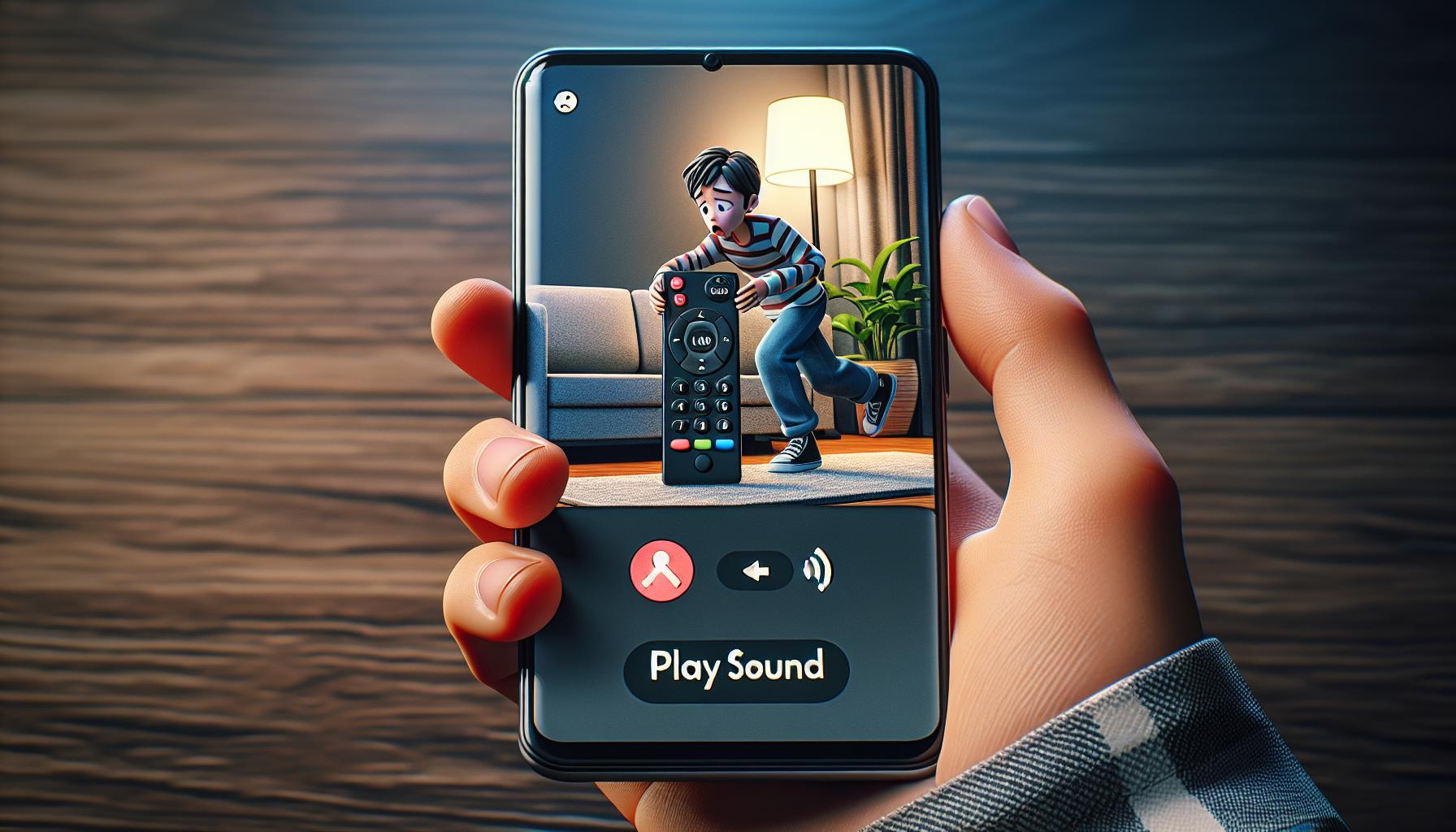
Leveraging the remote's sound feature is a definitive step in your quest to find your lost Apple TV remote. This is especially effective when the remote has slipped under a couch or its whereabouts are a complete mystery.
In order to utilize this sound option, you'll need a control of your Apple TV—either through the control on your iPhone's control center or using the Remote App on your iPad.
Once you're on the Apple TV control screen, look for the option that appears as a remote control icon inside a box located in the upper left corner. That's your golden ticket. Tap on this icon and a new interface will open up. Here, press the "Play Sound" button. Voila! If your wayward remote is within earshot, it will emit a sound that will guide you right to it.
The effectiveness of this feature however depends on a few variables:
- Battery life: If the battery is dead, the sound feature won't work.
- Range: If your remote is out of range of the Apple TV, there won't be any sound.
- Volume: If nearby noise is louder than the remote sound, it might go unnoticed.
Finally, remember that this process requires the remote to have been already paired with the Apple TV. It's no silver bullet, and sometimes simply turning the house upside down is the only way to find that elusive gadget.
What happens when all else fails and you're still unable to find your remote? Don't fret. You're not out of options yet. Up next, we delve into the option of purchasing a new remote or even considering an alternative remote. Keep reading to explore these remaining avenues.
Conclusion
So, you've learned how to track down that elusive Apple TV remote. You know where to start looking and the handy apps that can aid your search. You've discovered how to use the remote's sound feature, and you're aware of the various factors that can impact its effectiveness. And if all else fails, you're prepared to consider buying a new one or opting for an alternative. Now, losing your Apple TV remote won't throw your day into chaos. You've got the knowledge and tools to reclaim control of your viewing experience. Here's to never missing a moment of your favorite show again!
Frequently Asked Questions
Where should I start looking for my lost Apple TV remote?
Focus your search on common areas where the remote is usually kept. Check in between cushions, pockets, or less frequented zones of your home. Don't forget to look under your furniture and appliances as well.
Can I use my iPhone or iPad to find my lost Apple TV remote?
Absolutely. The Apple TV Remote app on your iPhone or iPad can be used effectively to locate your lost remote. You can even use the Find My iPhone app as an additional layer of assistance in your search.
Can I use a sound feature to locate my lost remote?
Indeed, the Apple TV remote comes with a sound feature that can be utilized to find a lost remote. Access this feature under the settings of your Apple TV menu. Remember, the effectiveness can vary depending on certain variables, such as distance or obstructions.
What if I can't find my lost Apple TV remote?
If all your efforts turn out fruitless, consider purchasing a new Apple TV remote. Alternatively, you may also explore using a compatible alternative remote. Before buying, make sure to check its compatibility with your Apple TV model.




