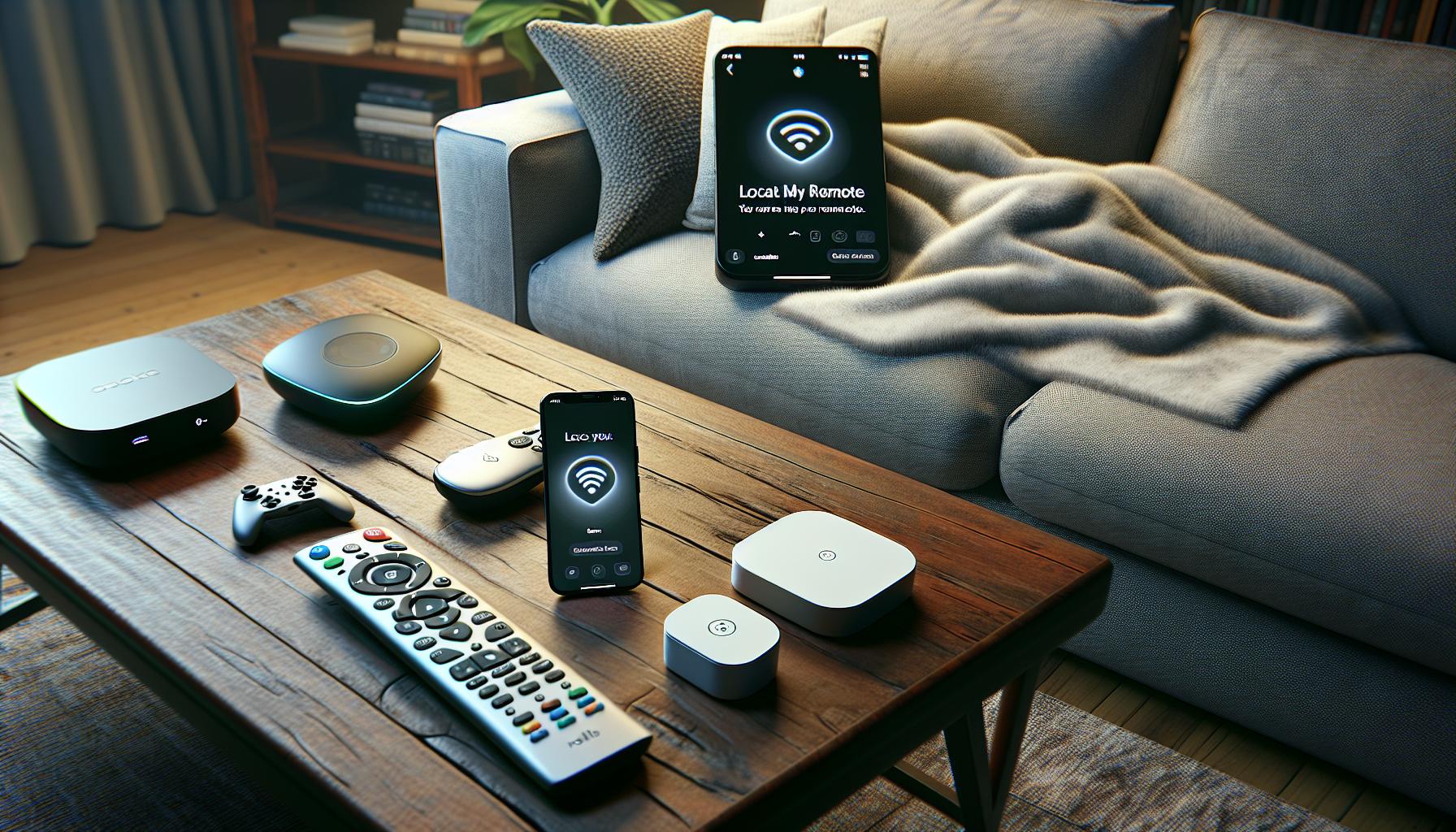Ever found yourself in that frustrating situation where you're all set to watch your favorite show, but can't find your Apple TV remote? You're not alone. Misplacing the remote is a common issue that can put a damper on your entertainment plans.
Don't worry, we've got your back. This guide will walk you through the steps to locate your elusive Apple TV remote. Whether it's hiding between your couch cushions or left in a different room, we'll help you find it in no time. Stay tuned and let's turn that frustration into relief.
Reasons for Misplacing the Apple TV Remote
Lost your Apple TV remote again, huh? Don't fret, it's not uncommon. There are several reasons why it can easily go missing. It'll help you not to lose it as often when you understand why it happens so frequently.
First off, let's talk about its design. It's sleek, slim, and almost too easy to misplace because of its size. With such a tiny form factor, it can slide between sofa cushions, under furniture, or even inside magazine racks without you noticing.
Secondly, we often lose track of the remote due to our multitasking habits. You might be scrolling the web on your laptop, answer a phone call, or grab a quick snack during your favorite show's commercial breaks. In each of these situations, you're likely to misplace the remote.
Thirdly, having multiple remotes in your living room can also lead to confusion. You may casually pick the Apple TV remote, thinking it might be the one for your standard TV, and then accidentally put it somewhere it doesn't belong.
Another key factor is the lack of a designated slot or stand for the remote. We tend to put it just about anywhere: on the coffee table, next to the TV, or on the side table. This lack of a consistent place often contributes to it disappearing in your very own living room.
Lastly, if you have little ones at home, well, that's a reason it itself! Kids love to play around and explore the house, often using small objects like remotes as toys.
Being aware of these common reasons might ultimately help you in keeping track of your Apple TV remote.
Check Common Hiding Spots
All too often, the Apple TV remote seems to have a mind of its own sneaking into the most unexpected spots in your home. As you start your search, it's essential to methodically scour these common hiding spots; doing so can significantly increase your chances of finding that elusive gadget.
Start by rifling through the couch cushions. More often than not, the small size of your remote allows it to slip into the barely noticeable gaps. Lift cushions, look underneath and thoroughly check within the corners. If that doesn't help, a thorough investigation of the entire sofa set might be your best bet.
The coffee table adds another dimension to your search. Despite being the most apparent place, it's astounding how the remote can hide in plain sight among magazines, coasters, and other household trinkets. Don't discount it and take a few extra seconds to ensure you're not overlooking the remote there.
Up next, the bed. If you enjoy late-night Apple TV marathons in your bedroom, the probability is high that your remote could have found its way under the sheets or pillows. Also, take time to check under the bed. The remote might just be lying in wait there for you.
If your home boasts of more family members or active little ones, the remote could be virtually anywhere. High traffic areas like the kitchen and children’s play area should be checked thoroughly. From the kitchen counter to the toy box, these zones are unpredictable, and searching in these can often lead you right to the missing remote.
Lastly, if you've given the rest of the house a once-over and still come up with nothing, don't lose hope. Expand your search to less frequently visited areas like basements, garages or laundry rooms. The remote could have made an accidental trip to these sections during daily chores or activities.
Armed with this knowledge, begin the hunt and be thorough. After all, the faster you find your Apple TV remote, the sooner you can dive back into the entertainment world.
Use the Find My Remote Feature
By now, you're familiar with common hiding spots for your misplaced Apple TV remote. If your diligent search hasn't budged the elusive gadget, there's no need to despair. Harness the technology at your fingertips to turn the tide in your favor. Let's explore how to utilize the revolutionary Find My Remote feature on your Apple devices. This feature may just lend the helping hand you need to reunite with your wayward remote.
All you need is another Apple device to put this strategy into action. Grab your iPhone, iPad, or even your Mac, and ensure that the Apple TV Remote app is installed. If not, it's just a quick App Store visit away.
Once you've got the app up and ready, it's time to transform your device into a remote detector. Head over to the app and select 'Find My Remote' under 'Settings'. Your device will start emitting a sound to guide you to your lost remote. Keep your ears open and follow the noise to its source—it'll lead you straight to your rogue remote!
Here's a simple rundown of steps for various Apple devices to use the 'Find My Remote' feature:
On an iPhone or iPad:
- Launch the Apple TV Remote app
- Tap 'Settings'
- Select 'Find My Remote'
- Open the Apple TV app
- Click 'Settings'
- Choose 'Find My Remote'
The beauty of ‘Find My Remote’ lies in its simplicity and effectiveness. So, as you play detective with your Apple device, remember to retain your patience. It might take a couple of tries, but rest assured, your remote is just a few taps away.
Connect Your iPhone or iPad as a Remote
Picture this - you've searched high and low, but that dang Apple TV remote remains elusive. Before you chuck a pillow in frustration, consider this - your iPhone or iPad can come to the rescue as an Apple TV remote control. You just need the Apple TV Remote app installed on your device.
Setting up the Apple TV Remote app is a cakewalk! Take your iPhone or iPad and go to the App Store. Search for the Apple TV Remote app and hit install. What's great about this app is it doesn’t merely replicate the hardware remote functionality, but enhances it.
Here's a succinct step-by-step guide on setting up your device as an Apple TV remote:
- Open the Apple TV Remote app
- Click on the "+ Add Apple TV" button
- Select your Apple TV from the list
- Pair the devices. An on-screen prompt provides a four-digit code
- Input this code on your iPhone/iPad
Voila! Your iPhone or iPad is now the knight in shining armor saving the day. Control your Apple TV seamlessly with your transformed device.
The Apple TV Remote app even includes gaming features, such as directional controls and a gamepad mode for more sophisticated game titles, making your entertainment experiences richer and more interactive. So whether for binge-watching your favorite Netflix shows, navigating through Apple TV+, or embarking on an epic gaming adventure, this handy feature stands ready to serve your needs.
A quick note: make sure your iPhone or iPad is on the same Wi-Fi network as your Apple TV to ensure a seamless connection. And don't worry! Using your phone as a remote doesn't preclude you from using it for other tasks simultaneously. You can still call, text, browse, and whatever else tickles your fancy – no interruptions!
Consider Purchasing a New Remote

After a thorough search for your lost Apple TV remote and trying to locate it with the "Find My Remote" feature, you might feel like it's time to consider other solutions. While it's frustrating to lose a remote, it's essential to remember that every problem has a solution. As a result, one convenient and effective solution would be to purchase a new remote.
Should you decide to head down this route, it's essential to know what you should be looking for when buying a replacement Apple TV remote. Several options might suit your needs, from the original Apple TV Siri Remote to third-party alternatives compatible with Apple TV. These third-party remotes often come with additional benefits such as rugged designs and better battery life, which will help you avoid similar situations in the future.
It's worth noting that not every remote will work with your specific model of Apple TV. So, it's good practice to check the compatibility of the remote with your Apple TV model before making a purchase. Consider revisiting your original Apple TV box or any documentation that came with it to confirm your device's exact model.
• Apple TV Siri Remote: It provides a touch surface for excellent navigation, lets you use your voice with Siri, and even has a built-in gaming functionality.
• Third-party Remotes: You can find numerous universal remotes that boast compatibility with Apple TV and provide a diverse range of options and uses.
Purchasing a new Apple TV remote will ensure your viewing experience isn't interrupted by such inconveniences. Plus, having a backup remote isn't always a bad idea, right? So don't hesitate to explore the market for remotes compatible with your Apple TV. However you choose to proceed, know that getting back to your regular TV viewing schedule is well within your reach.
Conclusion
You're now equipped with the knowledge you need to find your lost Apple TV remote. Remember, it's often hiding in the most common places. If it's still eluding you, leverage the "Find My Remote" feature or turn your iPhone or iPad into a makeshift remote. And don't forget, there's always the option to buy a new one. Just be sure to check for compatibility with your Apple TV model. So, even if your remote decides to play hide and seek, you'll never have to miss a moment of your favorite shows. It's all about ensuring you have uninterrupted viewing pleasure. Now, go forth and enjoy your Apple TV to the fullest!
Frequently Asked Questions
How can I find my lost Apple TV remote?
Start by checking common places like under the couch or in between the cushions. If not found, you can use the "Find My Remote" feature. Additionally, your iPhone or iPad can also fill in as a makeshift remote.
Can I use an iPhone or iPad as a remote control for Apple TV?
Yes, your iPhone or iPad can be used as a remote for your Apple TV. The article provides a step-by-step guide on how to use this feature.
What do I need to consider when purchasing a new Apple TV remote?
Look for compatibility with your Apple TV model. All specific details and model compatibility tips are provided in the article to ensure you make the correct purchase.
Is it necessary to replace a lost Apple TV remote?
Not always. You can usually find it or use an iPhone or iPad as a replacement. However, purchasing a new one ensures uninterrupted viewing and may be quicker if the lost remote cannot be located.