Looking to expand your streaming horizons by downloading Hulu on your Apple TV? You're in the right place! This guide will walk you through the steps, making the process as easy as pie.
Hulu's vast library of shows and movies is just a few clicks away. Whether you're a fan of binge-watching the latest series or catching a quick movie, Hulu has got you covered. Let's get started on bringing this fantastic streaming service to your Apple TV.
Why Download Hulu on Apple TV?
You may wonder, why download Hulu on Apple TV? Well, there's a wealth of reasons to do so!
First off, Apple TV offers an unmatched streaming experience. It's equipped with top-tier hardware and software, giving you a smoother, faster, and more stable streaming experience. When you couple such a high-performing platform with the extensive library of Hulu, you're in for endless hours of entertainment.
Hulu, on its own, is known for its vast collection. Whether you're a fan of prime-time dramas, comedic sitcoms, chilling documentaries, or kids' shows, Hulu has it all. It's even gotten exclusive rights to certain programs, meaning you won't find these shows elsewhere. Your Apple TV is thus, an ideal platform to access Hulu's offerings.
Moreover, Hulu is constantly updating its library with new episodes, movies, and series. By downloading Hulu on your Apple TV, you'll never miss out on the latest shows or films. Keeping up to date has never been easier!
Hulu on Apple TV is also extremely user-friendly. The platform comes with intuitive Hulu features like My Stuff, Profiles, and Live Guide. These help tailor your Hulu viewing experience to your preferences. So, you're not just watching shows; you're experiencing curated content.
Let's not forget about quality! Hulu brings high-definition streaming at your decree. When paired with Apple TV's spectacular visual and audio capabilities, all your shows will simply look and sound better.
So why should you download Hulu on Apple TV? Let's recap:
- Smooth, fast, stable streaming on Apple TV
- Extensive and exclusive library of shows on Hulu
- Regularly updated content
- User-friendly features available for personalization
- High-definition streaming capability
On top of all this, it's worth mentioning that downloading apps like Hulu on Apple TV is a breeze. Continue reading for a comprehensive cut-to-chase guide on this process.
Step 1: Ensure Apple TV Compatibility
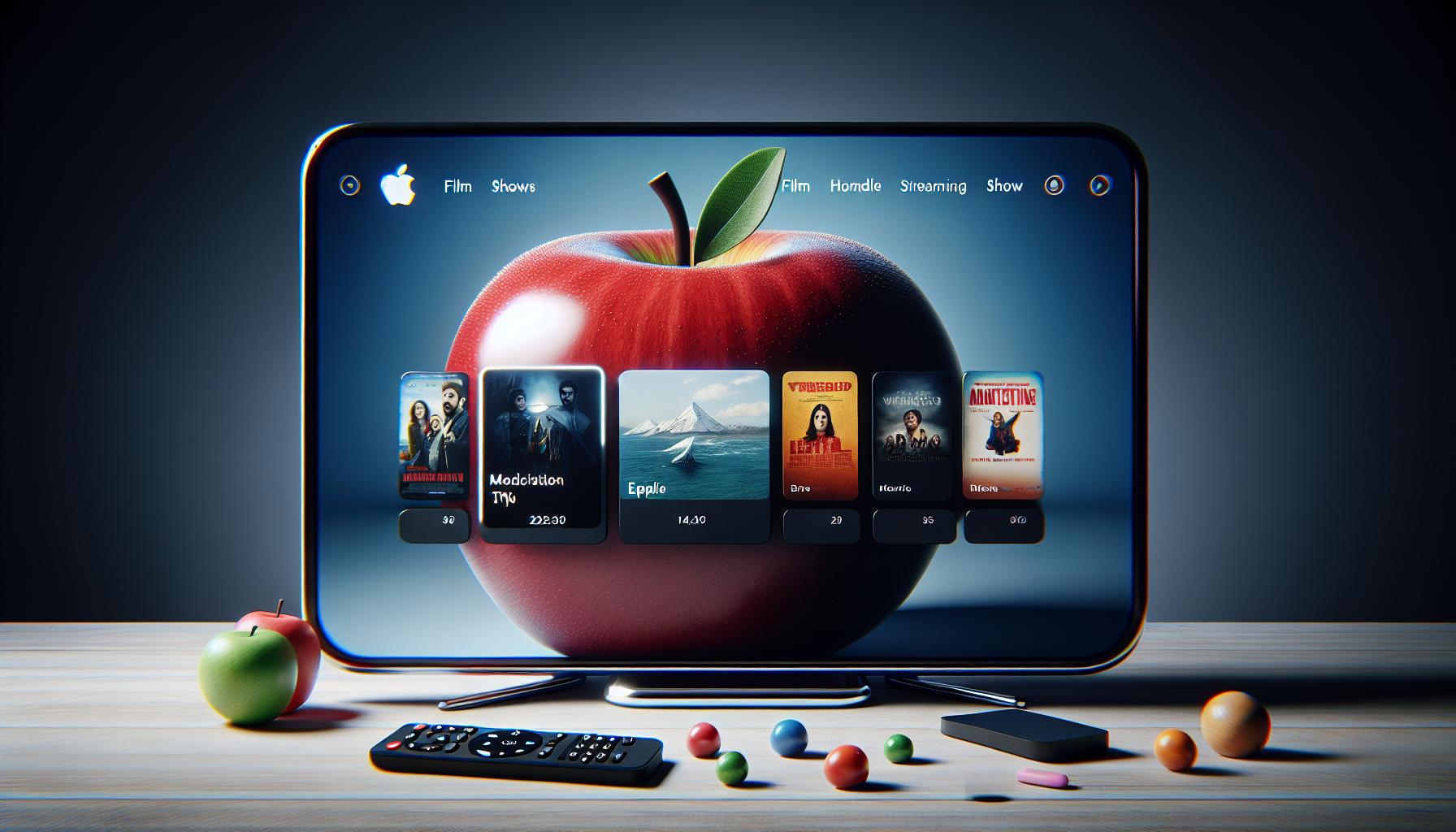
Before getting started with the downloading process, you need to confirm if your Apple TV device is compatible with Hulu. Hulu supports Apple TV 4th generation or newer with tvOS 11.0 and above. Compatibility is vital as it ensures that you get the best streaming experience possible without any hitch.
Older Apple TV devices might not support Hulu or they could lack the latest features. Thus, it's crucial to keep your technology updated. With a compatible Apple TV, not only can you enjoy Hulu's extensive offering of shows and movies but also use its user-friendly personalization features.
To check your device model, go to your Apple TV's Settings, then General, subsequently select About. Here you can see your Apple TV's model number and software version. If your Apple TV model or software isn't updated to the necessary version, you'd have to do this first before proceeding with the Hulu download process.
Once the compatibility situation is taken care of, it's time to move forward to get Hulu on your Apple TV device. In the next section, we'll focus on navigating the Apple TV interface to download Hulu - showing you step by step, how quick and simple it really is.
Remember, a great streaming experience with Hulu on Apple TV begins with compatibility. This first step is vital and ensures uninterrupted entertainment is literally at your fingertips. The perfect blend of Apple TV's superior streaming experience and Hulu's vast collection of shows promise a visual treat. Though this process requires a bit of time and patience, the rewards at the end are absolutely worth it. Enjoy the journey towards superior streaming because with Hulu on Apple TV, the world of entertainment will open up like never before.
Step 2: Accessing the App Store on Apple TV
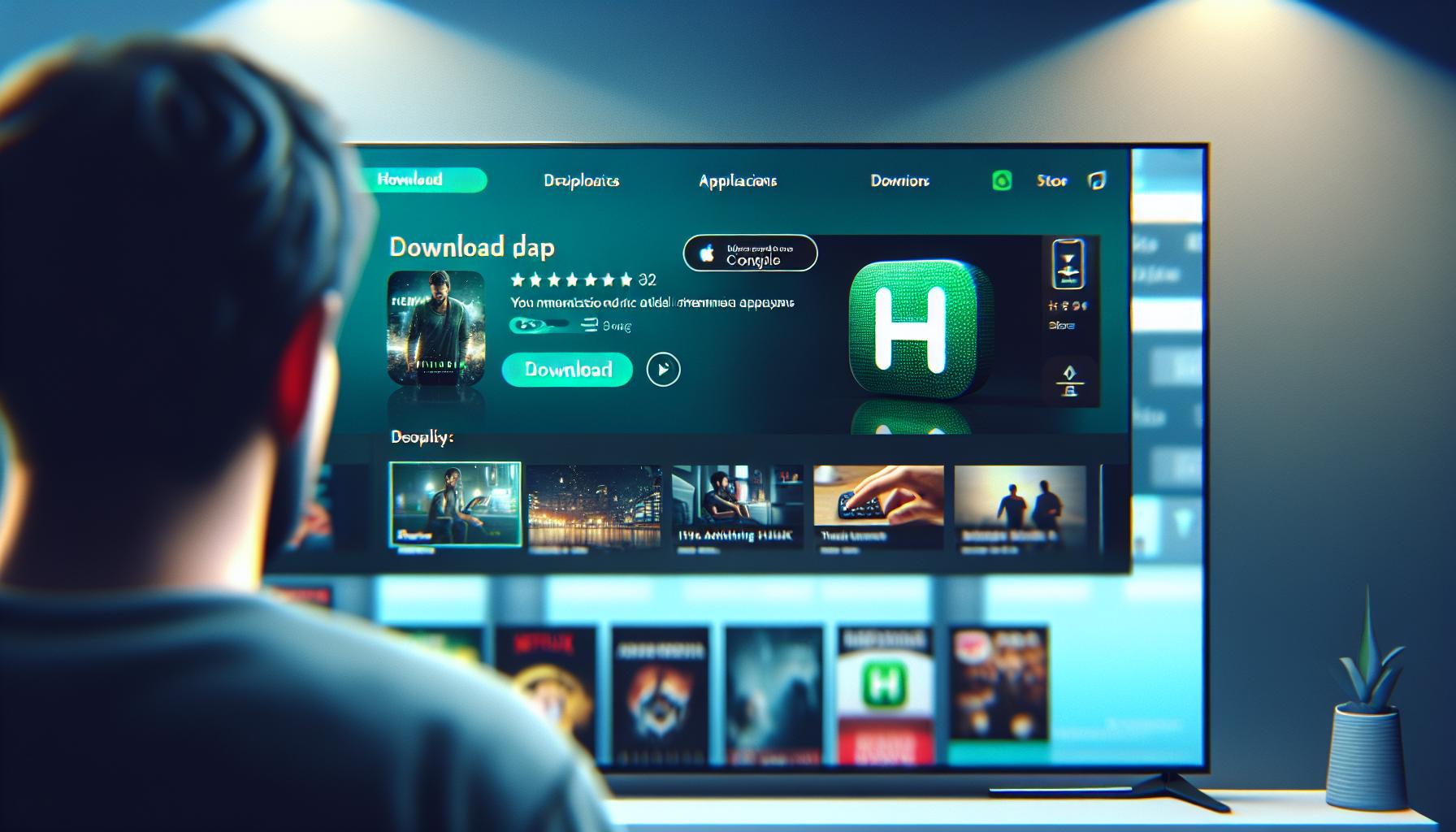
Now that you've ensured your Apple TV's compatibility with Hulu, your next step is accessing the App Store on your device. You might find it right on your home screen, or you may need to navigate through menus depending on your Apple TV model. So, let's dive right into it.
Here's how to get there fast:
- Switch on your Apple TV.
- On your remote, swipe to navigate the home screen.
- Find the App Store icon and select it.
On older Apple TV models, the App Store is tucked away under the 'Main Menu'. If that's your case, look for 'iTunes Apps' instead of 'App Store' on your main screen.
The App Store is your doorway to thousands of apps, including Hulu, ready to enhance your Apple TV experience. As a repository of entertainment, it offers everything- TV shows, music, games, health and fitness apps, and much more.
Once you're inside the App Store, it's time to find Hulu. Use the Search feature at the top of the screen, type 'Hulu', and press the Enter button. This action should pull up the Hulu app and other related apps. So in the next section we're going to focus on how to download Hulu from the App Store—taking you one step closer to the extensive collection of Hulu's shows and movies, all ready for your bingeing pleasure.
Remember, always keep your Apple TV's OS up to date. It ensures the smooth running of not only the Apps you download from the store but also the inbuilt features. So, canvassing the App store not only brings you closer to the apps you love but also helps reveal any necessary updates.
But enough of detours, let's get back to Hulu, because there are quite a few more ginny steps before you can sit back, relax, and let the Hulu magic take over.
Step 3: Searching for the Hulu App
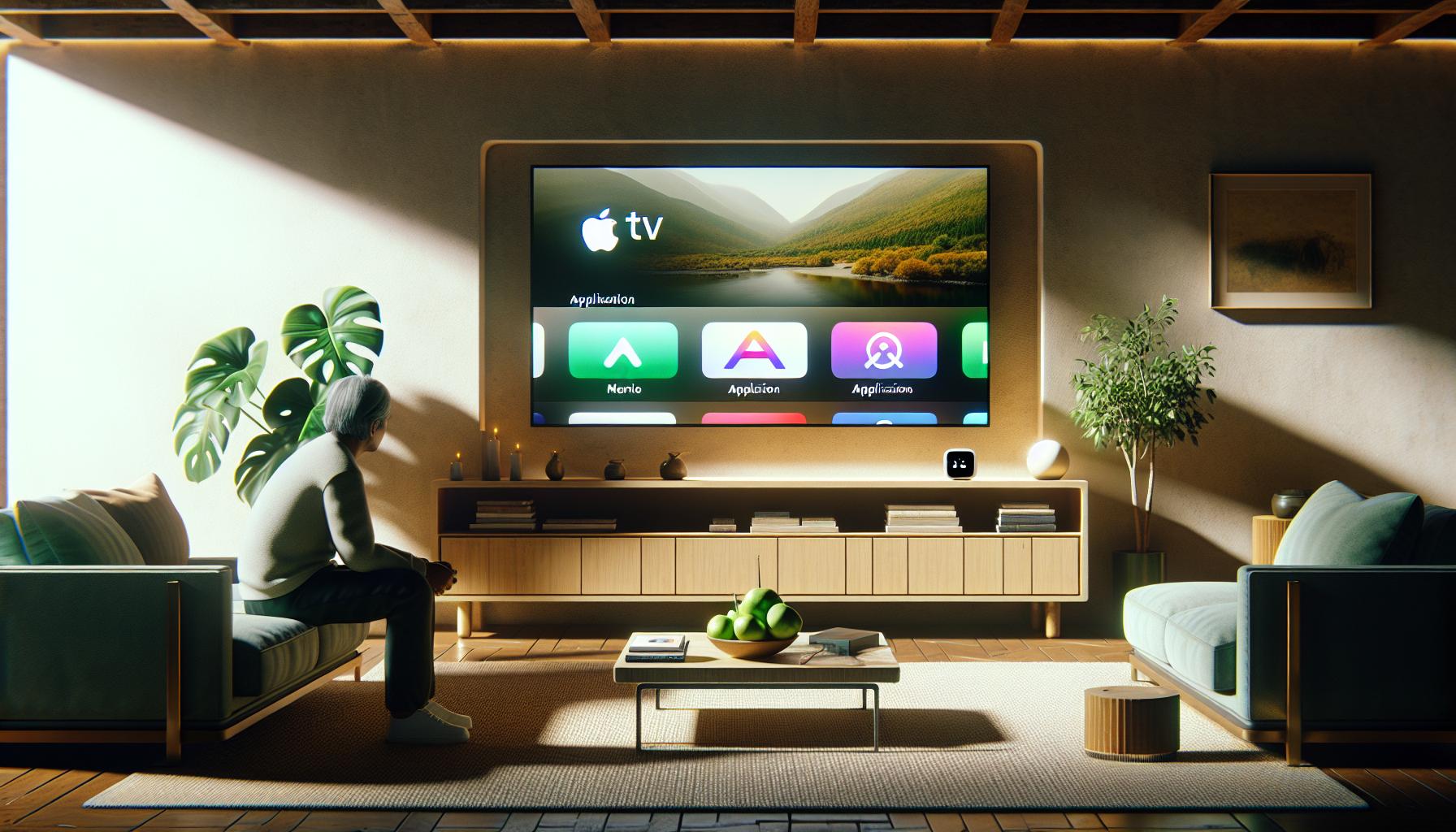
Now that you're familiar with access to the App Store on your Apple TV, we'll guide you to the next crucial step. This involves finding the Hulu app in the vast app ocean.
Let's start by going to the menubar on your screen. You'll notice a 'Search' option. Select it and a search bar will appear. Now, key in 'Hulu'. There's no second-guessing here, simply type "Hulu" and let the system do its job.
When typing, remember to check spelling. It's essential as incorrect spelling might lead you to unwanted or unrelated apps. Your Apple TV has a smart predictive search feature which can suggest possible match as you type.
Once you've typed "Hulu", the app should appear as the first result in the dropdown, given its popularity. If it doesn’t appear right away, don't fret. Simply ensure you've spelled it right and the required result will be reflected.
Also, keep in mind that the look of icons can sometimes change. The icon you see today might not be what you see a month from now. These visual changes are due to app updates or rebranding efforts by the app developers. So, don't focus on the look of the icon, but the labeling.
Another pivotal aspect to consider is keeping your Apple TV's operating system up to date. This improves the performance of your system and can enhance your Hulu viewing experience. But remember, after this step, you're not done yet. Once the Hulu app is identified in your search, there are a few more tasks to accomplish before you can sit back and enjoy your favorite shows.
In the following section, let's explore how to download and install the Hulu app onto your Apple TV.
Step 4: Downloading and Installing Hulu
Now that you have searched for Hulu in the App store and ensured your Apple TV's operating system is up to date, it's time to download and install the Hulu app. The following steps will guide you through this simple process.
Start by selecting the Hulu app from your search results. Click the "Get" button next to the app. Remember, this button might read "Install" if you've downloaded the app before. Either way, clicking will commence the downloading process.
While the app is downloading, a circular progress indicator will appear. Once the circle is filled, that indicates the download is complete. You've now successfully downloaded the Hulu app, but the job is not finished yet.
The next step is to install the Hulu app. This usually happens automatically after the download finishes. You'll know the installation is complete when the "Get" or "Install" button changes to say "Open". This means the app is now installed on your Apple TV and ready to use.
Your journey toward streaming Hulu content on your Apple TV is not over yet. To fully utilize the Hulu app, there's an important step you still need to tackle: signing in to your Hulu account, or setting up a new one if you're a first-time user. Don't worry though. The task is straightforward and requires only a few minutes of your time.
Remember: The steps to download and install may vary slightly depending on your version of Apple TV. Staying up-to-date with your device's operating system helps ensure that the process goes as smoothly as possible.
Downloading and installing the Hulu app on your Apple TV is straightforward when you know what steps to take. After completing this task, you're much closer to enjoying your favorite Hulu shows right on your Apple TV.
In the next section, we'll dive into how to sign in or set up your Hulu account.
Step 5: Logging in and Setting up Hulu on Apple TV
Once the Hulu app is installed, it's time to log in or set up your Hulu account. The process is pretty similar to other streaming platforms.
If you're already a Hulu user, just enter your username and password on the Hulu Sign-in screen. Forgot your password? No worries. You can easily reset it from the Sign-in page.
Now let's say you're rolling in for the first time. You'll have to create a new Hulu account. Select "Start Your Free Trial" on the app's home screen. There are different types of subscriptions available, based on the kind of content you want to enjoy.
- Hulu (basics)
- Hulu (No Ads)
- Hulu + Live TV
- Hulu (No Ads) + Live TV
Select the plan that best suits your tastes and budget. Fill in your personals like email id, password, and birthdate. Now, provide a payment method for billing purposes. Hulu accepts major credit and debit cards, and PayPal.
At this point, you are already a member and ready to binge-watch your favorite shows, after setting up parental controls of course. To provide a safe viewing environment for the family, Hulu offers different options to establish streaming settings per profile. Set your preferences and dive right into the ocean of unparalleled entertainment waiting for you on Hulu.
So far, you've downloaded Hulu and logged in. But what about updates, you might ask. We know just how important the latest shows and features are to you. We've got it covered in the next section: "Keeping Your Hulu App Up to Date". Let's keep things rolling, it's all part of your journey to uninterrupted and immersive entertainment with Hulu on your Apple TV.
Step 6: Exploring Hulu's Features and Interface on Apple TV
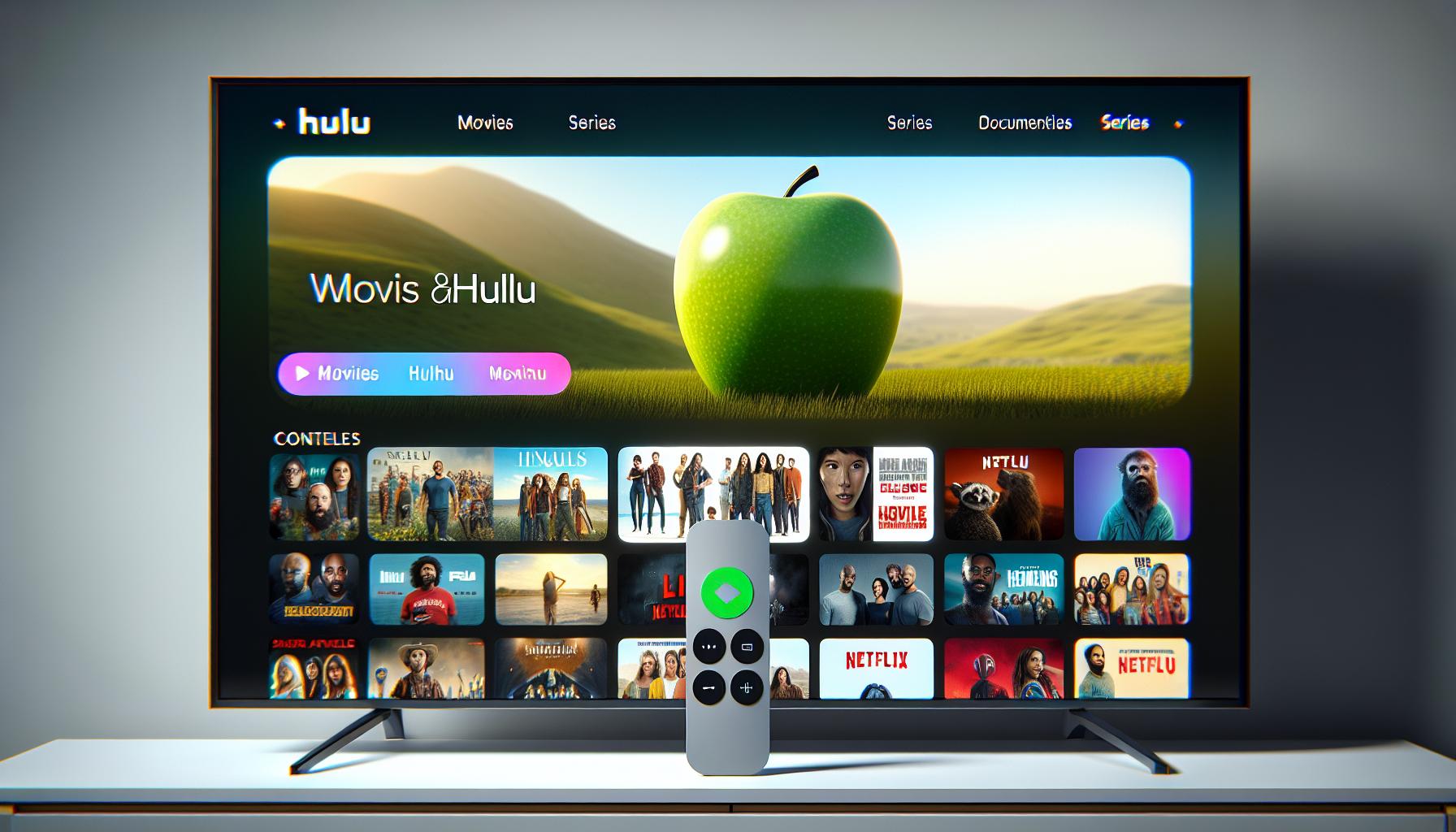
Now that you've successfully logged in, it's time to explore Hulu's features and the user interface on your Apple TV. Hulu's intuitive user interface provides smooth navigation and makes it quite accessible, even for beginners.
One of the first things you'll notice is the main menu. This is where you'll find all the content categories like TV Shows, Movies, Kids, and the much-loved Hulu Originals. Remember: the content you see here depends on your subscription plan.
Clicking on a category takes you to a new screen with subcategories and content titles. Hulu's Watchlist feature lets you bookmark your favorite movies and TV shows. This makes it easy to find them for later viewing.
You'll find Search at the top-right corner of the screen. It's a powerful tool. Need to find a specific show or movie? Just type in the name, and Hulu will do the torchbearing for you.
Features like Autoplay and Subtitles can be adjusted by navigating to the Settings option. These can greatly enhance your viewing experience, especially if you watch foreign content or binge-watch your favorite TV shows.
Take a moment to configure your Parental Controls too. It's a feature you'll find particularly useful. Especially if you want to restrict specific content for younger users.
Keeping your Hulu app up to date is crucial for a seamless viewing experience. Most updates include bug fixes, interface improvements, and occasionally, new features. Automatic updates are enabled on most Apple TVs, but it's wise to manually check from time to time.
The Hulu user interface on Apple TV is highly intuitive and user-friendly. Each feature is designed with viewers in mind. From easy navigation to personalization options, Hulu on Apple TV ticks all the right boxes. As always, there's plenty to discover and enjoy within the Hulu universe on your Apple TV.
Conclusion
You've now got the know-how to download Hulu on your Apple TV. With the app installed and your account set up, you're ready to dive into Hulu's vast library of shows and movies. Remember, keeping your Apple TV's system and the Hulu app updated ensures the best streaming experience. Don't forget to explore the app's features - from the Watchlist to the search function, and adjust settings to your preference. You're now set to enjoy a seamless, user-friendly viewing experience with Hulu on your Apple TV. Happy streaming!
Frequently Asked Questions
How do I download Hulu on my Apple TV?
Get the Hulu app from the App Store on your Apple TV. Select it to begin downloading and installation.
What is the next step after installing Hulu on Apple TV?
Once the Hulu app is installed, the next step is to either sign in to an existing Hulu account or set up a new one.
Why is it important to keep my Apple TV's operating system updated?
Keeping your Apple TV's operating system updated helps it run smoothly, supports new features, and can solve potential technical issues.
The main menu is intuitive and straightforward to navigate. Directions should be displayed on your screen as you use the Hulu app.
What is Hulu's Watchlist feature?
Hulu's Watchlist feature allows users to compile a list of shows and movies they are interested in for easy access.
How can I adjust settings like Autoplay and Subtitles on Hulu?
You can tweak these settings by going to the settings menu in the Hulu app on your Apple TV.
How do I set up parental controls on Hulu?
Parental controls can be configured in the settings menu, ensuring age-appropriate content for users.
Is it essential to keep the Hulu app updated on Apple TV?
Yes, keeping the Hulu app updated ensures that you have the latest features and interface enhancements, and it can also fix potential bugs or issues.




