Ever found yourself wishing you could download your favorite shows from Apple TV to watch offline? Well, you're in luck! We're here to guide you through the process.
Downloading from Apple TV might seem tricky at first, but it's actually quite simple when you know how. Whether you're a tech whiz or a novice, you'll be able to follow our step-by-step guide with ease.
So, sit back, grab your Apple device, and let's dive into the world of Apple TV downloads. By the end of this article, you'll be a pro at downloading and watching your favorite Apple TV content whenever and wherever you want.
What is Apple TV?
Perhaps you've heard the term, but aren't entirely sure about what it means. Apple TV, simply put, is a streaming service developed by Apple Inc. It delivers a range of on-demand video content from networks, production houses, and other digital platforms directly to your device.
Think of it as your gateway to a world of digital entertainment. From the latest blockbusters, riveting TV shows, groundbreaking documentaries, to a myriad of other engaging content, Apple TV provides you with easily accessible entertainment options at your fingertips. This service has gained immense popularity in recent years, especially among consumers preferring the convenience of streaming content as per their convenience.
What really sets Apple TV apart from other streaming services is its extensive selection of exclusive content. Apple Inc. is not just relying on third-party content but also investing heavily in creating its own originals called Apple Originals. This content which includes TV shows, films, and documentaries, is created by the best storytellers in the field and is acclaimed for its engaging narration and high production quality.
Another significant aspect of Apple TV is its user-friendly interface. Whether you're tech-savvy or a beginner, you'll find the navigation quite straight-forward. The easy-to-understand structure, smooth performance, and intuitive design create a seamless user experience that engages and delights.
Furthermore, Apple TV’s compatibility with a multitude of devices is commendable. So whether you're using an iPhone, iPad, a Mac, or your smart TV, Apple TV can be accessed and enjoyed on a device familiar to you. Offering adaptable and personalized experiences is a significant part of Apple TV's ethos.
Now that you're aware of what Apple TV is and some of its key offerings, you might be wondering how to make the best use of it. To enjoy your favorite shows offline, you'd need to download them and that's what we'll help you master in our next section. So stay tuned and keep reading.
Why Download from Apple TV?

Apple TV, as you know, is a streaming service, but why should you opt to download from Apple TV rather than stream directly? Well, there are several compelling reasons why you might want to download your favorite shows and movies.
Firstly, downloading content allows you to watch your shows or movies at any given time. You're not reliant on an internet connection as you are with streaming. It's handy when you're traveling or simply when your Wi-Fi isn't up to scratch. Besides, if you have a limited data plan, saving shows or movies for offline viewing can help you manage your data effectively.
Secondly, opting to download your content can provide a smoother viewing experience. When you stream content, the quality of your viewing can be affected by factors such as network congestion or low bandwidth. With downloads, you get a consistent high-quality viewing experience, regardless of your network condition.
You may already know that Apple TV boasts an impressive range of exclusive content – shows and films you won't find anywhere else. But did you know Apple also allows you to download this exclusive content? That's right, you can store the latest seasons of Apple Originals and watch them whenever you want.
Here's the best thing about downloading from Apple TV: the platform allows you to download content across different devices—if you start a download on your iPhone, you can finish it on your iPad. That’s convenience defined.
So there you have it. Whether you want the convenience of watching anytime, anywhere, or you're after a robust viewing experience, Apple TV's download feature is got you covered. Now the challenge is to locate the shows and movies you want to download—but don't worry, we'll go through that in the next part.
Step 1: Check Device Compatibility

Even before you venture into the world of downloading from Apple TV, it's crucial you make sure your device is compatible. Apple TV supports downloading on quite an extensive range of devices, but not all of them. So, you’ll need to check if your device is on the approved list.
Remember, as a rule of thumb, the newer your device, the likelier it is to be compatible. In general, any device running iOS 12.3 or later, or tvOS 13 or later, should have no issues supporting your downloads from Apple TV. This includes devices such as:
- Latest iPhone models
- iPad Pro
- The latest MacBooks
You can easily check your device's OS version by visiting the settings menu and looking for the 'general' or 'about' section. If your device isn’t running on the mentioned versions, you might want to consider upgrading it to enjoy the full set of benefits that Apple TV offers.
Another key point to more nuanced compatibility is screen resolution. High-definition (HD) downloads from Apple TV are available on any compatible Apple device. However, if you're seeking to enjoy Apple TV in all its 4K glory, you need to ensure your device supports 4K. The latest equipment from Apple, such as Apple TV 4K and 4K-enabled MacBooks, provide this feature.
Having your device setup correctly is more than half the battle won when it comes to enjoying the best of what Apple TV offers - offline viewing, smoother streaming, and access to exclusive content. So, be sure you've ticked all the boxes regarding device compatibility before proceeding to the actual downloading process. There's much to look forward to in the world of Apple TV and, with the right device setup, you're on your way to elevating your viewing experience.
This is just the initial step. The next segment will guide you on locating and downloading the shows and movies you want from Apple TV. Stay tuned.
Step 2: Sign in to Your Apple ID
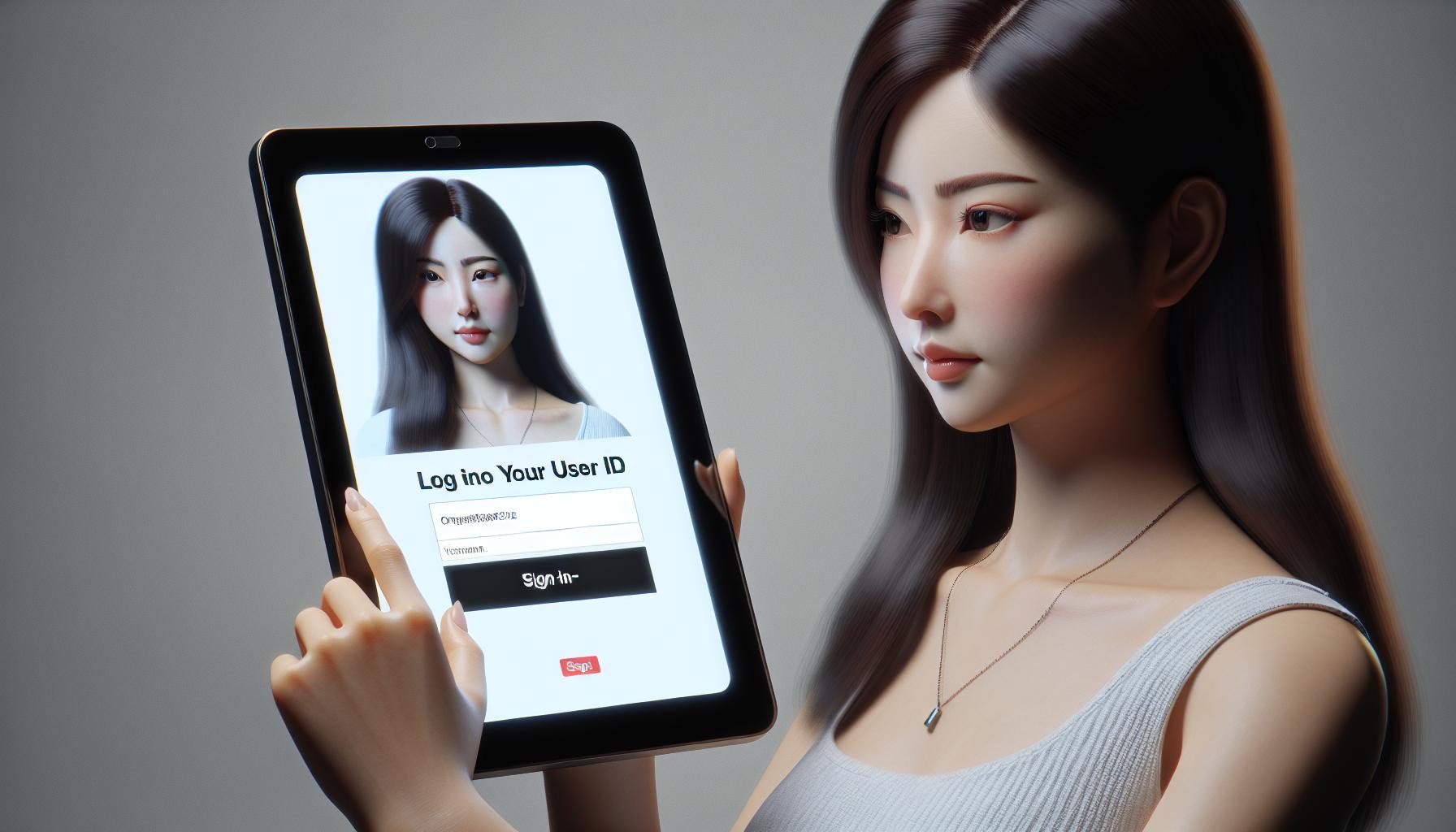
Once you've confirmed your device is compatible, the next step in downloading content from Apple TV is to sign in to your Apple ID. Your account is your gateway to Apple's ecosystem and you'll need to be signed in to access any content.
If you're not sure whether you're signed in or not, simply navigate to 'Settings' on your device, then 'Users & Accounts', and look for your Apple ID. If it isn't displayed, you'll need to sign in.
Not sure how to sign in? It's a pretty straightforward process:
- Launch the 'Settings' app
- Scroll down and tap on 'Users & Accounts'
- Tap 'Add new Apple ID'
- Enter your Apple ID and password
- Hit 'Sign In'
Remember that you'll need a stable internet connection for this process. Now that you're signed into your Apple ID, you're all set to start exploring the range of content Apple TV has to offer.
Remember, when selecting content for download, ensure that your device has ample storage space. Downloading 4K content in particular can eat up space quickly, especially if you're downloading numerous movies and shows. Prioritize downloads based on what you'd like to watch first and manage your storage wisely. You might also need to adjust your download settings according to your internet speed and data limits.
Step 3: Browse and Select Content to Download
After successfully logging in with your Apple ID and ensuring you have a stable internet connection, it's time to start browsing content. With a vast selection on offer, Apple's ecosystem surely packs a punch for entertainment enthusiasts.
However, looking for a particular movie, show, or documentary is no different than walking into a well-stocked library. You don't need to feel overwhelmed. Here's how you can navigate through an ocean of premium content with ease.
Target your interests on Apple TV by searching for titles, actors, genres, or even directors, in the search bar. You can either use your remote or Siri to perform searches. The more specific your search, the better your results will be.
Not sure what you're in the mood for? Check out the carefully curated recommendations in different categories. Apple's Recommendation Engine is known for its sharp accuracy, so you'll likely find something that matches your taste. You can also explore the Top Charts for the most popular titles.
Finding the right content brings us to the next sub-step: checking the details. Once you've found the content you're interested in, click on it to reveal detailed information like runtime, genre, ratings, cast, and synopsis. Confirming these details is crucial before deciding to download.
One important factor to consider before proceeding with the download is the file's size. 4K content can consume a hefty amount of your storage space, so make sure your device can accommodate. Make adjustments if necessary or opt for HD versions which are often less demanding on storage.
To select for download, simply click on the download button next to the title. Once clicked, a download process will initiate and your selected content will be added to your Apple TV's library.
Take note that the speed of the download, as discussed in the previous section, depends on your internet connection. Slow internet speed can result in long download times; however, continuing to prioritize your downloads can help manage your content more efficiently.
Feeling challenged by your download experience? Don't worry, there's always customer support to fall back on. Apple's support team is at your service round the clock for troubleshooting any issues you might encounter.
Assuming you're clear up to this stage, you're now ready to discover the final key steps, building towards mastering the art of downloading from Apple TV. Stay tuned.
Step 4: Downloading from Apple TV
Now that you've mastered navigating the content and have made your selection, it's time to get down to the actual downloading process. The anticipation grows, doesn't it? But don't worry, downloading content from Apple TV is a straightforward affair.
First, ensure that your device has sufficient storage. If you've overlooked this aspect, it's time for a quick spring cleaning of your device. Remember, high-definition (HD) movies and television shows usually claim a large chunk of storage.
Immediately following this is the actual initiation of the download. Simply click on the "Buy" or "Rent" button, depending on your preference. You might be prompted to enter your Apple ID password to confirm the purchase. Once approved, the download will commence. A progress bar underneath the item will show you the status of the download.
If at any stage you wish to pause or cancel the download, you are free to do so. It's flexible that way. Click on the pause or stop button next to the content being downloaded, and voila, it halts.
Here's a small tip if you want to accelerate your download. Try avoiding the use of other internet-consuming activities during the download. This allows the maximum bandwidth to be directed towards your download, optimizing speed and reducing waiting time.
Now that the download has been initiated, there's nothing more left to do but wait. The wait time entirely depends on your internet connection speed. We understand waiting can be tedious, but remember, it's all going to be worth it. As the episode or movie you've been dying to watch slowly makes its way into your device, why not utilize the waiting time to settle in with a bowl of popcorn?
Mastering the art of downloading from Apple TV isn't as difficult as it may seem. Your favorite sitcom episodes, blockbuster movies, and documentaries are now just a few clicks away. We've almost reached the end of the journey, but don't forget, the ride gets more exciting along the way. Get ready to explore how to manage your downloaded content in the next segment. Just keeping you poised for the ultimate Apple TV experience.
Step 5: Accessing Downloaded Content

Having navigated the download process, your next move is to delve into your downloaded content. This phase, Accessing Downloaded Content, ensures an intuitive experience, letting you enjoy your Apple TV selections at your own pace.
So, let's explore how you can easily access your downloaded treasures.
First off, it's recommended you return to the Apple TV main menu. From there, maneuver to the "Library" section. In your library, you'll locate your fresh download, neatly organized under its appropriate category - be it movies, TV shows, or music.
Should you have a particularly large library, you might find yourself overwhelmed by the volume of content. There's a nifty search tool for these instances that you can leverage to zero in on your newly downloaded media.
Access to your content isn't limited to your Apple TV. Despite the name, Apple TV allows content playback on your other Apple devices. So you can enjoy your downloads on your iPhone, iPad, and even your Mac. This multi-device access ensures you can view your content when and where it suits you best.
To delve into this further, let’s say you'd like to watch your downloaded movie on your iPhone. Sync your iPhone with your Apple TV by turning on Home Sharing in the settings on both devices. Then, open the "Apple TV" app on your iPhone, tap "Library" and select your movie. Easy!
Do be mindful of individual device storage capacities – you don't want to cram your device full and experience slow performance.
While you are digging into your downloaded media, remember that it's yours to keep – there's no expiration date. Watch it as many times as you like, when you like.
Now that you know how to access your downloaded content, you might wonder how to manage it efficiently without cluttering your Apple TV. Well, you're in for good news as this will be the theme of the next section titled, 'Managing and Deleting Downloaded Content'.
Stay tuned for the upcoming steps in mastering the art of handling downloaded content on Apple TV. But remember, the more you practice these steps, the easier it'll become.
Alternate Method: Using Third-Party Apps

So you've got the gist of downloading content directly from Apple TV but what if there's an alternate, possibly simpler method at your disposle? Let's dive into how using third-party apps can streamline your downloading process.
When it comes to third-party apps, there's a wealth to pick from. These types of applications often offer a myriad of features not available on Apple TV's built in content store. For starters, they can provide more extensive catalogues and even integrate with cloud storage, easing the demand on your device's storage capacity.
Let's say you're using a popular third-party app like Plex. To begin downloading content from your Apple TV with Plex, first ensure the app is installed and properly set up. Open the Plex app on your Apple TV device. Browse through the extensive library or use the efficient search bar for quick access to your favorite content. Once you've found your desired show or movie, it's as easy as hitting the download button and waiting for the process to finish.
Handy apps such as Plex also offer synchronized content across all your devices through their multi-platform availability. This means you do not only get to watch the downloaded content on your Apple TV but also on your iPhone, Mac or even iPad unbeknownst to the time and place.
In addition, savvy third-party apps typically allow for manageable downloads. You can pause, resume or stop them at your convenience without hindering the device’s performance.
For an all-encompassing experience, you might want to explore multiple third-party apps before settling on one. Each of them comes with their own set of features so make sure to pick the one that suits your needs the best.
The next section to follow will delve into setting up Home Sharing for seamless interconnectivity between your devices using Plex as an example.
Tips for Successful Downloads

Getting the most out of your Apple TV downloads is not just about having the right tools, applications such as Plex for instance. There are certain practices you can adopt to optimize your downloads experience.
Remember, timing is key. Schedule your downloads during off-peak hours. Internet traffic tends to decrease during the late night and early morning hours, resulting in faster download speeds. As such, you'll complete your downloads quicker.
Next, prioritize your downloads. If you've started multiple downloads, you don't want a less important download holding up the rest. Rearrange your downloads so that the most important items finish first.
Check the functionality of your router. Old, outdated routers can severely beset download speeds. On the flip side, newer models with advanced features can enhance download speeds immensely.
Don't forget to use an Ethernet connection where possible. While WiFi is convenient, it's less stable and slower than a wired Ethernet connection.
Close unnecessary applications on your device. It's noteworthy that other apps can slow down your downloads by straining your device's CPU, even if they're not currently downloading anything themselves. By closing these apps, you'll free up resources for your downloads.
Lastly, keep your device updated. This includes both your device's operating system and the apps you're using to download content. Developers regularly release updates that fix bugs, improve performance, and sometimes even increase download speeds.
Adhering to these best practices will make your downloading experience much smoother. Note, however, that these optimizations are not just limited to Apple TV, they'll work for just about any downloading scenario. Keep an eye out, in our subsequent sections, we'll explore setting up Home Sharing for seamless interconnectivity between devices using Plex as an example.
Conclusion
So there you have it! You've learned how to optimize your downloading experience on Apple TV. Remember, timing your downloads during off-peak hours and prioritizing them can make a world of difference. Don't forget the importance of a good router, and whenever possible, opt for an Ethernet connection. Keep your device and apps updated, and close any unnecessary applications to ensure smooth sailing. Next up? Setting up Home Sharing for seamless connectivity between your devices. You're now well-equipped to make the most of your Apple TV. Happy downloading!
Frequently Asked Questions
Q1. Can scheduling downloads improve my Apple TV experience?
Yes, scheduling downloads during off-peak hours can result in faster download speeds. This might significantly improve your Apple TV user experience.
Q2. How can I prioritize my downloads?
By manually setting the download order, you can prioritize your downloads. This ensures that the most important or urgent items get downloaded first.
Q3. Is the Ethernet connection better than Wi-Fi for downloads?
Yes, if possible, an Ethernet connection is recommended for downloading because it provides a more stable and faster connection compared to Wi-Fi.
Q4. Why should I close other applications when downloading?
Closing other applications may help speed up your downloads as it frees up bandwidth and reduces the load on your device.
Q5. How important is keeping my device and apps updated?
Keeping your device and apps updated is crucial because updates often include performance enhancements and bug fixes. This can help optimize your downloading experience.
Q6. What is Home Sharing on Apple TV?
Home Sharing allows the interconnectivity between devices, providing you with the ability to seamlessly share and stream content across devices. Plex is an excellent application for setting up Home Sharing.




