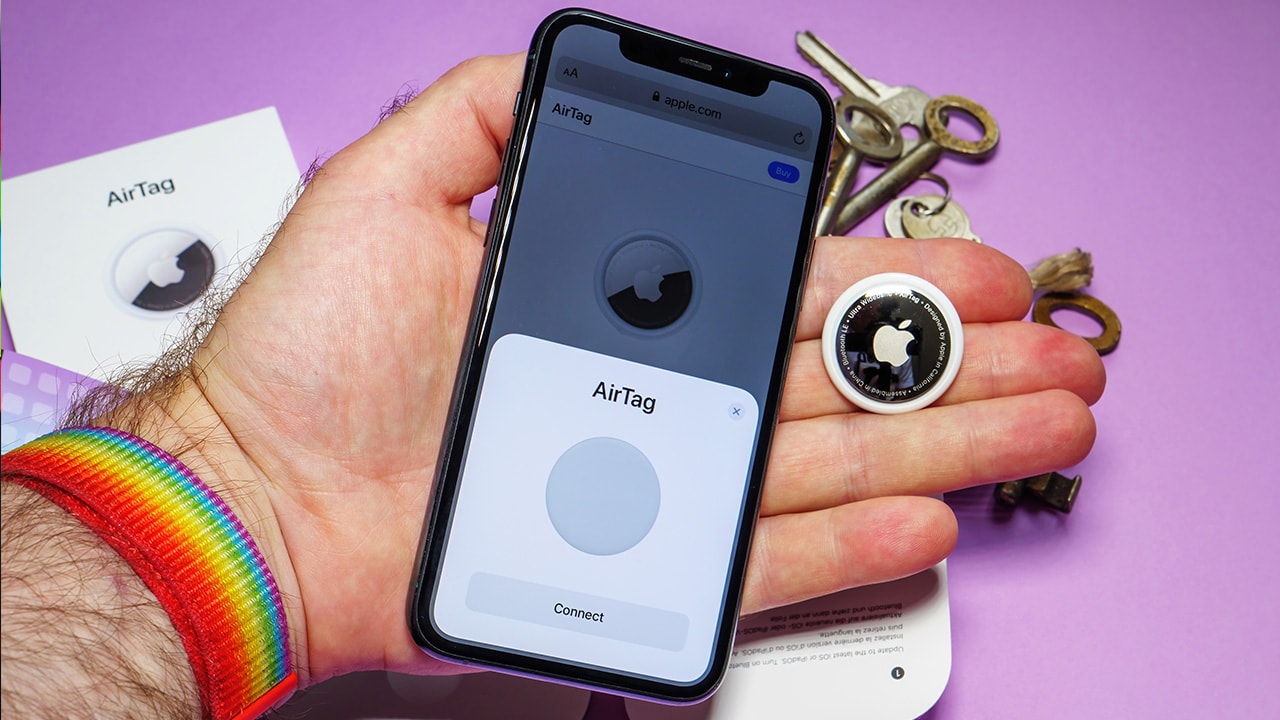Difficulty: Easy
Duration: 5 minutes
What you'll need: AirTag
- Using an iPhone or iPad, you can detect an AirTag by using the Find My app.
- Learning how to detect an AirTag can help someone stay safe and secure in their environment.
- This article will teach readers how to identify and use Apple's AirTag tracking device.
If you're a tech-savvy user looking to detect an AirTag, then you've come to the right place. AirTags are small, wireless devices that can be used to track items, such as keys, wallets, and other important items. In this guide, we'll discuss the basics of AirTags and how to detect them. We'll cover the different types of AirTags, how to set them up, and the best ways to detect them. We'll also discuss the potential security risks associated with AirTags and how to protect yourself from them. By the end of this guide, you'll have a better understanding of AirTags and how to detect them.
How to detect AirTag
AirTags are a great way to keep track of your belongings, but it is important to know how to detect them if they are nearby. The easiest way to detect an AirTag is to use an iPhone with the latest version of iOS 14.5 or later, as it has a built-in feature to detect any nearby AirTags.
If you suspect that an AirTag has been hidden on you or your property and you want to try to find it, there are a few things you can try:
- Check your clothing and personal belongings: Look through your pockets, bags, and any other items you have with you. An AirTag is small and can be easily hidden in a pocket or purse.
- Use the "Find My" app: If you have an iPhone, iPad, iPod touch, or iPod with the latest version of iOS, you can use the "Find My" app to see if an AirTag is nearby. To do this, open the "Find My" app and select the "Items" tab at the bottom of the screen. If an AirTag is in range, it should appear on the list.
- Look for the "chirping" sound: If an AirTag has been placed in "Lost Mode," it will emit a loud chirping sound when it comes within range of an iPhone, iPad, iPod touch, or iPod that is signed in to iCloud and has the "Find My" app open. If you hear this sound, follow it to try to locate the AirTag.
- Use a metal detector: If you have access to a metal detector, you can try using it to locate the AirTag. The AirTag has a small metal disc inside, which the metal detector should be able to detect.
- Check for any unusual objects or devices: Look for any objects or devices that seem out of place or unfamiliar. An AirTag could be hidden in a device or object, such as a teddy bear or a speaker.
It is important to keep in mind that finding a hidden AirTag may be difficult, and it may take some time and effort. If you are unable to locate the AirTag, you may want to consider enlisting the help of a professional, such as a private investigator or a security expert.
Our takeaway
In conclusion, the AirTag is an amazing device that can help you find your lost items. With the help of the Find My app, you can easily detect an AirTag and get your lost item back. It is a great device that can save you a lot of time and effort. The AirTag is also a great way to keep track of your items and make sure they are always safe. So, go ahead and get one today and never worry about losing your stuff again!
FAQs
1. What is an AirTag and how does it work?
An AirTag is a small, battery-powered device that uses Bluetooth Low Energy (BLE) to broadcast its location to nearby Apple devices. When an AirTag is within range of an iPhone or iPad, the device will display a notification with the location of the AirTag. When an AirTag is out of range, users can use the Find My app to locate it.
What are the benefits of using an AirTag?
The benefits of using an AirTag include being able to easily locate items that are lost or misplaced, track items in real-time, and get notifications when an item is out of range. AirTags also provide an extra layer of security for valuable items, as they can be used to alert you if an item is moved or taken. Additionally, AirTags are small and discreet, making them easy to attach to items without drawing attention.
How can I detect an AirTag if I don't have an iPhone or iPad?
If you don't have an iPhone or iPad, you can still detect an AirTag using another Apple device, such as an Apple Watch or Mac. You can also use third-party accessories, such as Tile trackers, to detect an AirTag. Additionally, if you have an Android device, you can use the Find My app to detect an AirTag.
What are the steps involved in detecting an AirTag?
The steps involved in detecting an AirTag are as follows: 1. Download the Find My app on your iPhone or iPad. 2. Enable Bluetooth on your device. 3. Open the Find My app and select the “Items” tab. 4. Tap the “Add” button and select “AirTag” from the list. 5. Follow the on-screen instructions to pair your AirTag with your device. 6. Once the AirTag is paired, it will be displayed in the list of items in the Find My app. 7. You can now use the Find My app to locate your AirTag.
What are the potential risks of using an AirTag?
The potential risks of using an AirTag include the possibility of someone using it to track your location without your knowledge, as well as the possibility of someone using it to access your personal information if it's connected to your Apple ID. Additionally, if you lose your AirTag, it could be used by someone else to track your movements and access your personal information.