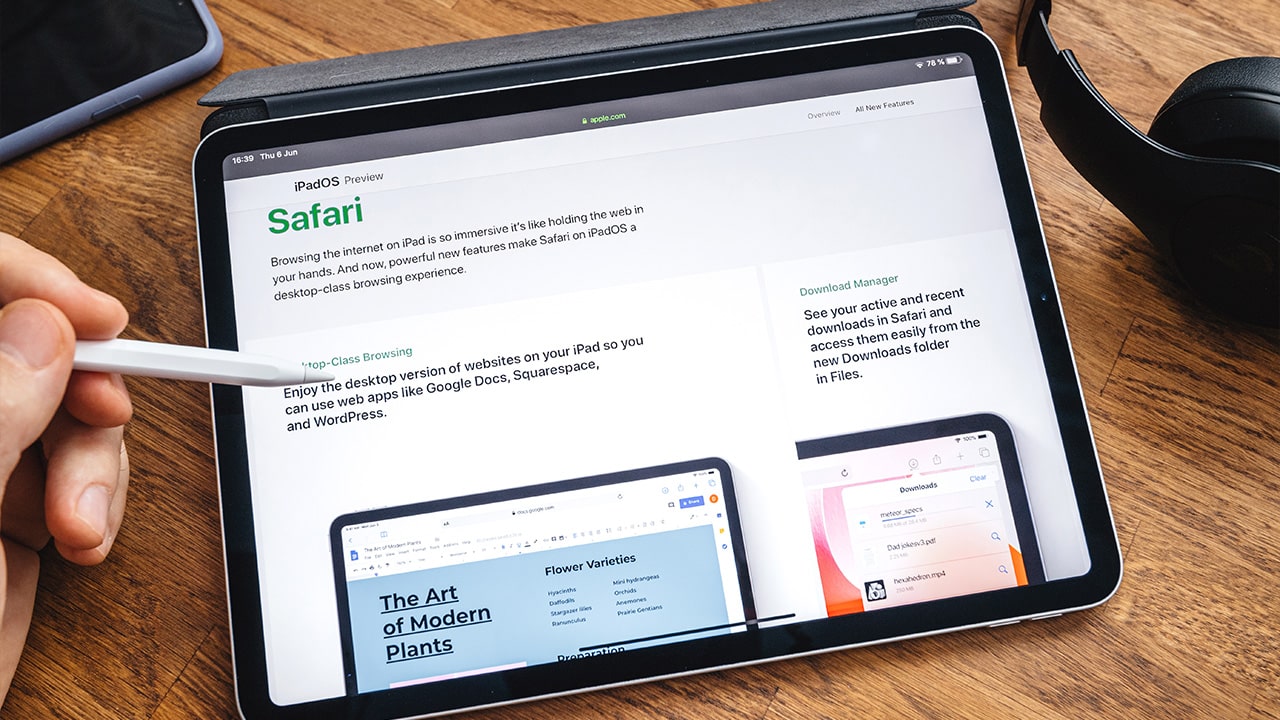Difficulty: Easy
Duration: 5 minutes
What you'll need: iPad
- Deleting photos from an iPad can free up storage space for other content.
- Learning how to delete photos from your iPad lets you get rid of images you no longer want.
- In this article, you will learn how to delete photos from your iPad.
The iPad is a powerful and versatile device that can be used for a variety of tasks, from taking photos to reading books. However, if you find that you are running out of storage space on your iPad, you may need to delete some of your photos. Deleting photos from your iPad can be a bit tricky, but with the right steps, it can be done quickly and easily.
In this article, we will provide a step-by-step guide on how to delete photos from your iPad. We will also discuss some tips and tricks to help you make the most of your iPad's storage space.
So, if you are looking for an easy way to delete photos from your iPad, read on to find out how.
How to delete photos from iPad
It is important to know that you can delete photos from your iPad by selecting the photos you want to delete and tapping the trash can icon in the bottom right corner of the screen. You can also delete photos directly from the Photos app by selecting the photos you want to delete and tapping the trash can icon in the top right corner of the screen.
- Open the Photos app on your iPad.
- Tap Albums at the bottom of the screen.
- Tap All Photos to view all the photos on your iPad.
- Tap Select at the top right of the screen.
- Tap the photos you want to delete.
- Tap Delete at the bottom right of the screen.
- Tap Delete Photos to confirm.
Our takeaway
Congratulations! You have now successfully removed photos from your iPad. You can now enjoy a clutter-free device and have more space to store new memories.
With the help of this guide, you have learned how to delete photos from your iPad in a few simple steps. Now that you know how to remove photos from your iPad, you can keep your device organized and free of clutter.
So, the next time you want to delete photos from your iPad, you know just what to do. Enjoy your newly organized iPad and have fun taking and storing new memories!
FAQs
What is the best way to delete multiple photos from an iPad?
The best way to delete multiple photos from an iPad is to open the Photos app, select the photos you want to delete, and then tap the trash can icon in the bottom right corner. You can also select multiple photos by tapping and holding on one photo, then tapping on additional photos to select them. Once you have selected the photos you want to delete, tap the trash can icon to delete them.
Is there a way to delete all photos from an iPad in one click?
Yes, you can delete all photos from an iPad in one click. To do this, open the Photos app and tap the “Select” button in the top-right corner. Then, tap the “Select All” option, followed by the “Delete” button. Confirm the deletion and all photos will be deleted from your iPad.
Is there a way to permanently delete photos from an iPad?
Yes, you can permanently delete photos from an iPad by selecting the photos you want to delete, tapping the trash can icon, and then selecting “Delete from iPad”. This will permanently delete the photos from your iPad, but not from your iCloud account.
How can I delete photos from my iPad without deleting them from my iCloud account?
To delete photos from your iPad without deleting them from your iCloud account, open the Photos app on your iPad and select the photos you want to delete. Tap the Share icon in the lower left corner, then tap the Delete icon in the lower left corner. Confirm that you want to delete the photos and they will be removed from your iPad but will remain in your iCloud account.
How do I delete photos from my iPad without deleting them from my computer?
To delete photos from your iPad without deleting them from your computer, you can use a third-party app such as Dropbox or Google Photos. These apps allow you to sync your photos between your iPad and your computer, so that when you delete a photo from your iPad, it will not be deleted from your computer.