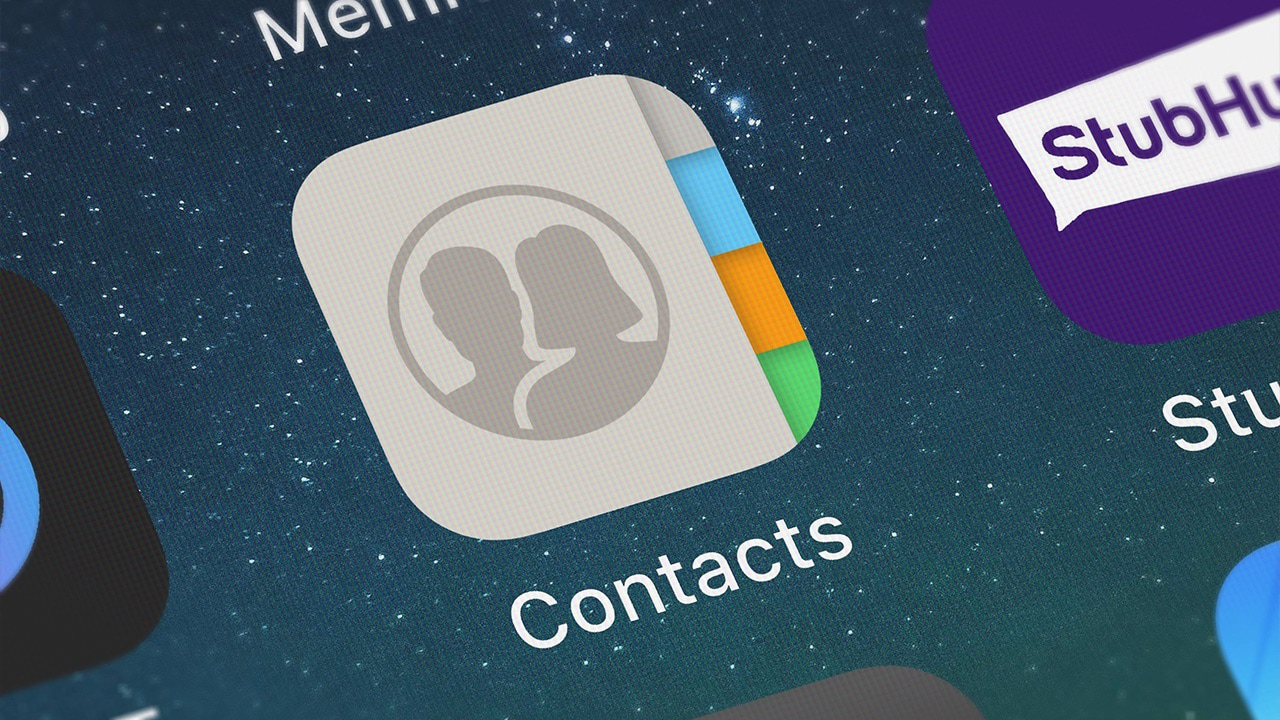Difficulty: Easy
Duration: 5 minutes
What you'll need: iPad
- Sometimes you need to delete an unwanted contact on your iPad.
- Learning how to delete contacts on your iPad can help you keep your contacts list organized and up-to-date.
- In this article, you will learn how to delete contacts from your iPad.
The iPad is a powerful and versatile device that can be used for a variety of tasks. From taking notes to watching movies, the iPad can do it all. However, if you have too many contacts stored on your iPad, it can become cluttered and difficult to manage. Fortunately, deleting contacts on your iPad is a simple process.
In this article, we will provide a step-by-step guide on how to delete contacts from your iPad. We will explain how to delete contacts from the Contacts app, as well as from other apps like Mail and Messages. We will also provide tips on how to prevent contacts from being added to your iPad in the future.
By the end of this article, you will have a better understanding of how to delete contacts from your iPad.
Related reading: How to add contacts on your iPad.
How to delete contacts on iPad
Deleting contacts on your iPad is easy and can be done in a few simple steps. From the Contacts app, select the contact you want to delete, tap Edit in the top right corner, then tap Delete Contact at the bottom of the screen. Confirm your choice and the contact will be deleted.
- Open the Contacts app on your iPad.
- Tap the contact you want to delete.
- Tap Edit in the upper right corner.
- Scroll to the bottom of the contact and tap Delete Contact.
- Confirm that you want to delete the contact by tapping Delete Contact again.
Our takeaway
Removing contacts from your iPad can be a tricky task. But with the help of this article, you now have the tools to easily remove contacts from your iPad. Whether you are looking to delete a single contact or a whole list of contacts, you now know how to do it quickly and efficiently.
The next time you need to remove contacts from your iPad, you can be sure that you will be able to do it in no time. Now that you know how to remove contacts from your iPad, you can enjoy the freedom of being able to quickly and easily delete contacts without any hassle.
So, go ahead, and take control of your contacts on your iPad!
FAQs
What is the easiest way to delete contacts from my iPad?
The easiest way to delete contacts from your iPad is to open the Contacts app, select the contact you want to delete, and then tap the "Delete" button at the bottom of the screen. You can also use the Edit button in the top right corner to delete multiple contacts at once.
Is there a way to delete multiple contacts at once from my iPad?
Yes, you can delete multiple contacts at once from your iPad. To do this, open the Contacts app and tap the Edit button in the top right corner. You will then be able to select multiple contacts by tapping the checkbox next to each contact. Once you have selected all the contacts you want to delete, tap the Delete button in the bottom right corner to delete them all at once.
How do I delete a contact from my iPad if I don't remember their name?
If you don't remember the name of the contact you want to delete, you can use the search bar at the top of the Contacts app to search for the contact. Once you find the contact, tap on it and then tap the "Delete Contact" button at the bottom of the screen. You can also swipe left on the contact to bring up the "Delete" option.
Can I delete contacts from my iPad that are synced with my iCloud account?
Yes, you can delete contacts from your iPad that are synced with your iCloud account. You can do this by going to the Contacts app, selecting the contact you want to delete, and tapping the “Delete Contact” button. You can also select multiple contacts and delete them all at once by tapping the “Edit” button and then selecting the contacts you want to delete.
Is there a way to delete all my contacts from my iPad at once?
Yes, you can delete all your contacts from your iPad at once. To do this, go to the Contacts app on your iPad, tap the Groups button in the top left corner, and then select All Contacts. Tap the Edit button in the top right corner, and then select the contacts you want to delete. Finally, tap the Delete button in the bottom right corner to delete all the selected contacts.