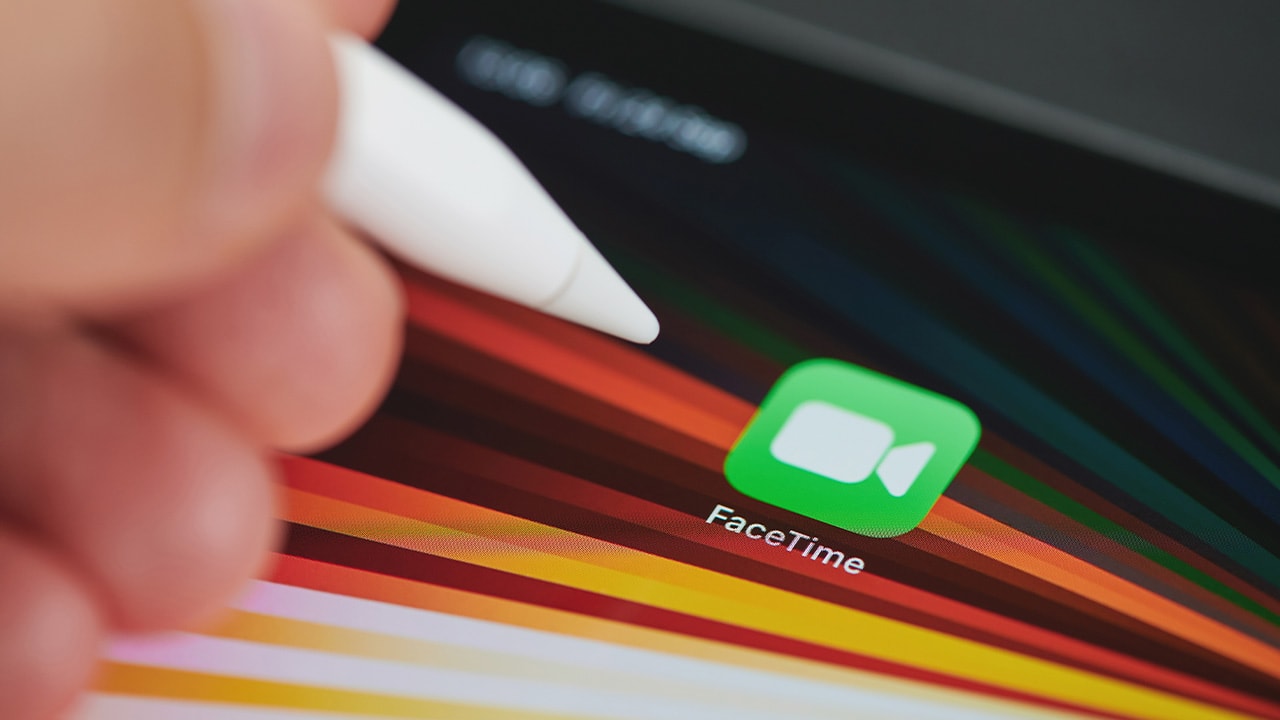Difficulty: Easy
Duration: 5 minutes
What you'll need: iPad
- Having the ability to make calls on an iPad can be a convenient way to stay connected.
- Learning how to make a phone call on an iPad can help someone stay connected with friends and family who are far away.
- This article will teach you how to make a phone call on your iPad.
Making phone calls on your iPad can be a great way to stay connected with family and friends. With the latest technology, you can now make phone calls on your iPad without having to use a traditional landline or cell phone.
In this article, we will discuss the steps you need to take to make a phone call on your iPad. We will cover topics such as setting up your iPad for making phone calls, how to place a call, and how to receive calls.
By the end of this article, you will have a better understanding of how to make a phone call on your iPad.
How to call on iPad using FaceTime
Making a phone call on an iPad is relatively easy and can be done by using an app such as FaceTime or Skype. You will need to have an active internet connection in order to make the call, and you will also need to have the other person's contact information in order to initiate the call. Once the call is connected, you can talk just like you would on any other phone.
- Download the Facetime app from the App Store and open it.
- Tap the Contacts tab at the bottom of the screen.
- Select the contact you want to call.
- Tap the Video or Audio button.
- Tap Accept when the call is answered.
How to make a call on a Cellular iPad
To make a call using the Phone app on an iPad, follow these steps:
- Open the Phone app on your iPad.
- Tap the "Keypad" icon at the bottom of the screen.
- Enter the phone number that you want to call using the on-screen keypad.
- Tap the green "Call" button to initiate the call.
Keep in mind that in order to use the Phone app to make calls, your iPad must be connected to a cellular network and must have a phone number associated with it. If you do not have a phone plan for your iPad, or if you are having trouble making calls using the Phone app, you may need to contact your carrier for assistance.
You can also use the Phone app to make calls to contacts in your address book. To do this, follow these steps:
- Open the Phone app on your iPad.
- Tap the "Contacts" icon at the bottom of the screen.
- Tap the name of the contact that you want to call.
- Tap the phone number that you want to call.
- Tap the green "Call" button to initiate the call.
If you want to make calls to contacts that are not stored in your address book, you can add them to your address book by tapping the "Add Contact" button at the top of the Contacts screen, and then entering the contact's name and phone number.
How to make a call on iPad using Skype
To make a call using Skype on an iPad, follow these steps:
- Open the Skype app on your iPad.
- If you are not already signed in to your Skype account, sign in using your Skype username and password.
- Tap the "Contacts" icon at the bottom of the screen.
- Tap the name of the person that you want to call.
- Tap the "Audio Call" or "Video Call" button to initiate the call.
If you are making a video call, you may need to grant Skype access to your camera and microphone before the call can start. If you are making an audio call and the person you are calling does not have Skype, you will need to use Skype's "Call Phones" feature, which allows you to make calls to traditional phone numbers for a fee.
Keep in mind that Skype requires an internet connection to make and receive calls, so you will need to be connected to a Wi-Fi or cellular network in order to use the app. If you are having trouble making or receiving calls using Skype, you may need to check your internet connection or refer to Skype's troubleshooting guide for assistance.
How to make a call on iPad using WhatsApp
To make a call using WhatsApp on an iPad, follow these steps:
- Open the WhatsApp app on your iPad.
- If you are not already signed in to your WhatsApp account, sign in using your phone number and verification code.
- Tap the "Calls" icon at the bottom of the screen.
- Tap the name of the person that you want to call.
- Tap the "Audio Call" or "Video Call" button to initiate the call.
If you are making a video call, you may need to grant WhatsApp access to your camera and microphone before the call can start. If you are making an audio call and the person you are calling does not have WhatsApp, you will need to invite them to install the app in order to make the call.
Keep in mind that WhatsApp requires an internet connection to make and receive calls, so you will need to be connected to a Wi-Fi or cellular network in order to use the app. If you are having trouble making or receiving calls using WhatsApp, you may need to check your internet connection or refer to WhatsApp's troubleshooting guide for assistance.
How to make a call on iPad using Facebook Messenger
To make a call using Facebook Messenger on an iPad, follow these steps:
- Open the Facebook Messenger app on your iPad.
- If you are not already signed in to your Facebook account, sign in using your email address and password.
- Tap the "Calls" icon at the bottom of the screen.
- Tap the name of the person that you want to call.
- Tap the "Audio Call" or "Video Call" button to initiate the call.
If you are making a video call, you may need to grant Facebook Messenger access to your camera and microphone before the call can start. If you are making an audio call and the person you are calling does not have Facebook Messenger, you will need to invite them to install the app in order to make the call.
Keep in mind that Facebook Messenger requires an internet connection to make and receive calls, so you will need to be connected to a Wi-Fi or cellular network in order to use the app. If you are having trouble making or receiving calls using Facebook Messenger, you may need to check your internet connection or refer to Facebook's troubleshooting guide for assistance.
Our takeaway
Making calls on an iPad is a great way to stay connected with friends and family. With the help of FaceTime, Skype, and other apps, you can easily make calls from your iPad. Whether you are using an iPad to connect with someone across the world or just across the street, you can be sure that you will be able to make a call with ease.
Now that you know how to make calls on an iPad, why not make the most of it? You could use it to call your family and friends, or even to make new connections. You can also use it to stay in touch with business contacts, or just to catch up with old friends. Whatever the reason, making calls on an iPad is a great way to stay connected with the people you care about.
So, the next time you need to make a call, don't forget to use your iPad. With the help of FaceTime, Skype, and other apps, you can easily make a call.
FAQs
1. What type of iPad do I need in order to make a phone call?
You need an iPad with cellular capabilities, such as an iPad Pro, iPad Air, or iPad mini with cellular, in order to make a phone call on your iPad.
How do I set up my iPad to make a phone call?
To set up your iPad to make a phone call, you will need to have an iPad with cellular capabilities and a compatible phone plan. You will then need to enable the cellular data setting on your iPad and configure the settings for your phone plan. Once that is done, you can make and receive phone calls on your iPad.
What type of phone plan do I need to make a phone call on my iPad?
In order to make a phone call on your iPad, you will need to have a cellular data plan with your carrier. This plan will allow you to access the internet and make phone calls over the cellular network. You may also need to purchase a SIM card for your iPad, depending on your carrier.
Is there a cost associated with making a phone call on my iPad?
Yes, there is a cost associated with making a phone call on your iPad. Depending on your phone plan, you may be charged for minutes used or for data used. Be sure to check with your phone provider to determine the exact cost associated with making a phone call on your iPad.
Are there any special features available when making a phone call on my iPad?
Yes, when making a phone call on an iPad, you can use features such as FaceTime, call waiting, and conference calling.