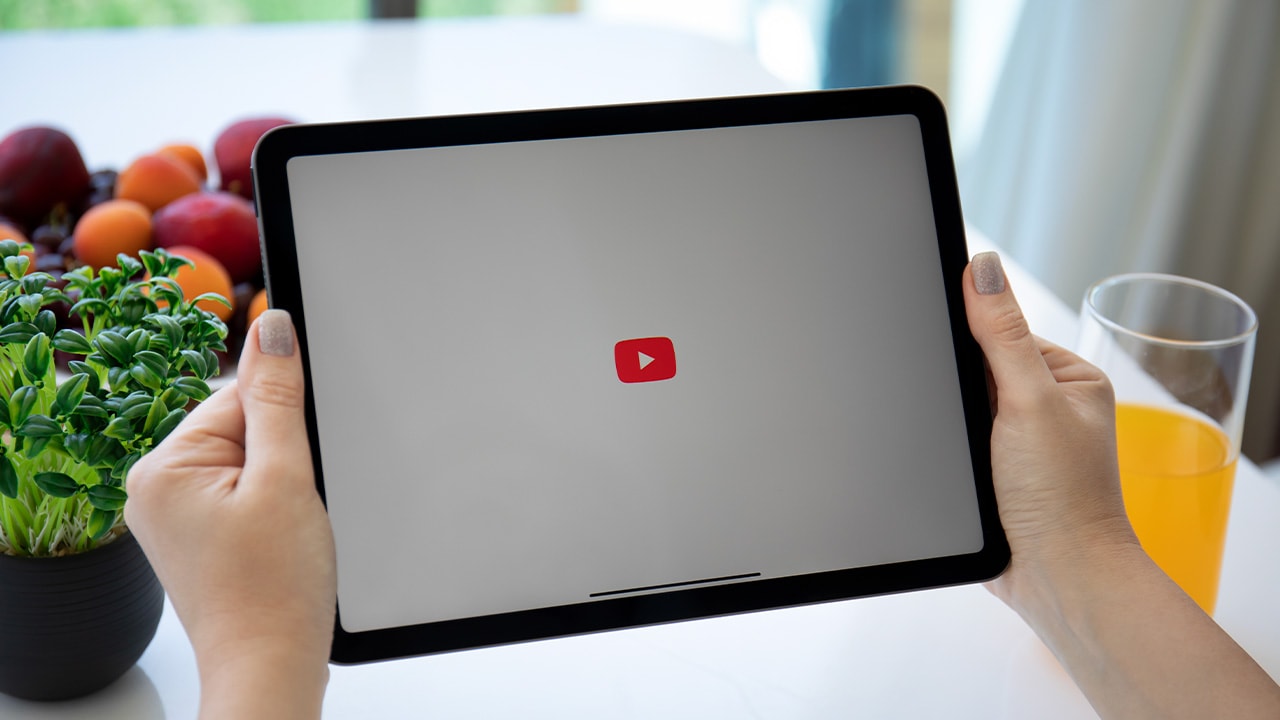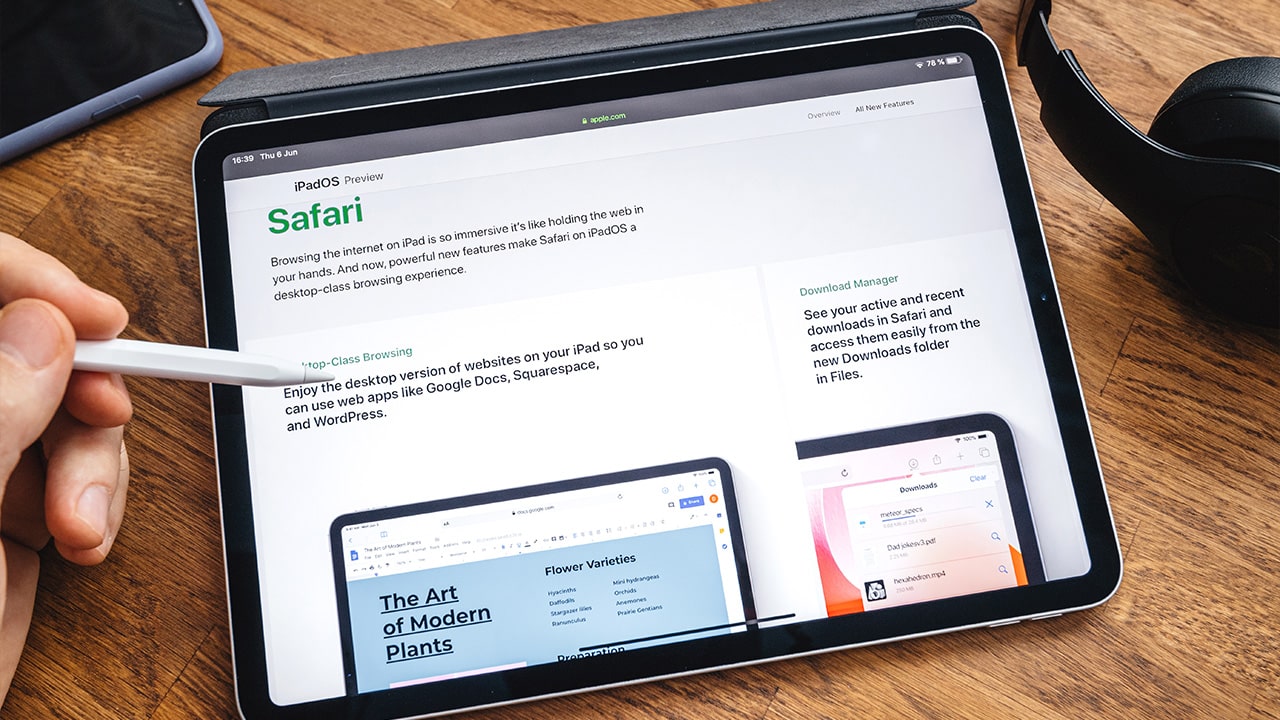Difficulty: Easy
Duration: 5 minutes
What you'll need: iPad
- Blocking YouTube on an iPad can help parents control what their children watch.
- Learning how to block YouTube on your iPad can help you manage your time better and reduce distractions.
- In this article, you will learn how to block YouTube on your iPad.
The internet can be a great resource for learning, but it can also be a distraction. If you have an iPad, you can easily access YouTube, the world's largest video platform. Unfortunately, this can lead to hours of wasted time. Fortunately, there is a way to block YouTube on your iPad.
In this article, we will discuss how to block YouTube on your iPad so that you can limit your access to the platform and stay focused on your tasks. We will cover how to block YouTube using the Restrictions feature on your iPad, as well as how to block YouTube from your router. We will also discuss how to block YouTube from your browser and how to block YouTube from your child's iPad.
By the end of this article, you will have the knowledge and tools necessary to block YouTube on your iPad.
How to block the YouTube website on iPad
It is possible to block YouTube on your iPad by using the Restrictions feature in the Settings app. This will prevent YouTube from being accessed on the device, and can be used to help manage the amount of time spent on the site.
- Open the Settings app on your iPad.
- Tap General and then Restrictions.
- Tap Enable Restrictions and enter a passcode.
- Scroll down to the Allowed Content section and tap Websites.
- Tap Limit Adult Content and then Specific Websites Only.
- Tap Add a Website and enter "www.youtube.com" in the URL field.
How to block the YouTube app on an iPad using Restrictions
To block the YouTube app on an iPad using the Restrictions feature in the Settings app, follow these steps:
- Open the Settings app on your iPad.
- Tap "Screen Time."
- Tap "Content & Privacy Restrictions."
- Enter your Screen Time passcode (if prompted).
- Tap "iTunes & App Store Purchases."
- Tap "Apps."
- Toggle the switch next to YouTube to the "Off" position.
This will prevent the YouTube app from being opened on your iPad. Keep in mind that this method may not be foolproof, and there may be ways to bypass it. If you are concerned about your child accessing inappropriate content online, it is important to have open and honest conversations with them about internet safety, and to set clear boundaries and guidelines for their online activity.
How to remove and delete the YouTube app on an iPad
To remove the YouTube app from your iPad, follow these steps:
- Tap and hold on the YouTube app icon on your iPad's Home screen.
- When the app icons start to jiggle, tap the "X" icon that appears on the YouTube app icon.
- Tap "Delete" to confirm that you want to remove the app.
This will remove the YouTube app from your iPad, and you will no longer be able to use it. Keep in mind that if you remove the YouTube app, you will not be able to access YouTube content on your iPad unless you use a web browser.
If you want to block the YouTube app but still be able to access YouTube content, you can use the Restrictions feature in the Settings app or a third-party parental control app.
Our takeaway
In conclusion, blocking YouTube on your iPad is an easy way to protect yourself and your family from inappropriate content. It’s a great way to ensure that your children are safe while they are using the iPad. With the help of the steps outlined in this article, you can easily block YouTube on your iPad and keep your family safe.
However, blocking YouTube on your iPad isn’t just about keeping your family safe. It can also be a great way to help you stay focused on your work or studies. By blocking YouTube, you can eliminate the temptation to watch videos and keep your productivity levels high. Finally, blocking YouTube on your iPad is a great way to protect yourself and your family from inappropriate content.
With the help of the steps outlined in this article, you can easily block YouTube on your iPad and keep your family safe. So, don’t wait any longer and get started today!
FAQs
How do I set up parental controls on my iPad to block YouTube?
You can set up parental controls on your iPad to block YouTube by going to Settings > General > Restrictions. From there, you can enable restrictions and set a passcode. Once the restrictions are enabled, you can scroll down to the Allowed Content section and select Websites. From there, you can select “Limit Adult Content” and toggle YouTube off.
Is there a way to block YouTube on my iPad without using parental controls?
Yes, there are several third-party apps available that can be used to block YouTube on your iPad. These apps can be found in the App Store and can be used to block YouTube for specific users or for a certain amount of time.
How do I block YouTube from specific users on my iPad?
You can block YouTube from specific users on your iPad by setting up parental controls. To do this, go to Settings > General > Restrictions. Then, select “Enable Restrictions” and enter a passcode. From there, you can choose to restrict specific apps, including YouTube, from certain users. You can also set age restrictions for apps and websites, as well as limit the amount of time a user can spend on the device.
Are there any third-party apps that can be used to block YouTube on my iPad?
Yes, there are a number of third-party apps that can be used to block YouTube on an iPad. These include apps such as OurPact, Qustodio, and Net Nanny. These apps allow users to set up parental controls and block YouTube on their iPad.
Is there a way to block YouTube on my iPad for a certain amount of time?
Yes, you can use parental controls to set a time limit for YouTube on your iPad. To do this, go to Settings > Screen Time > Content & Privacy Restrictions > Content Restrictions > Web Content > Limit Adult Websites. From here, you can set a time limit for YouTube and other websites.