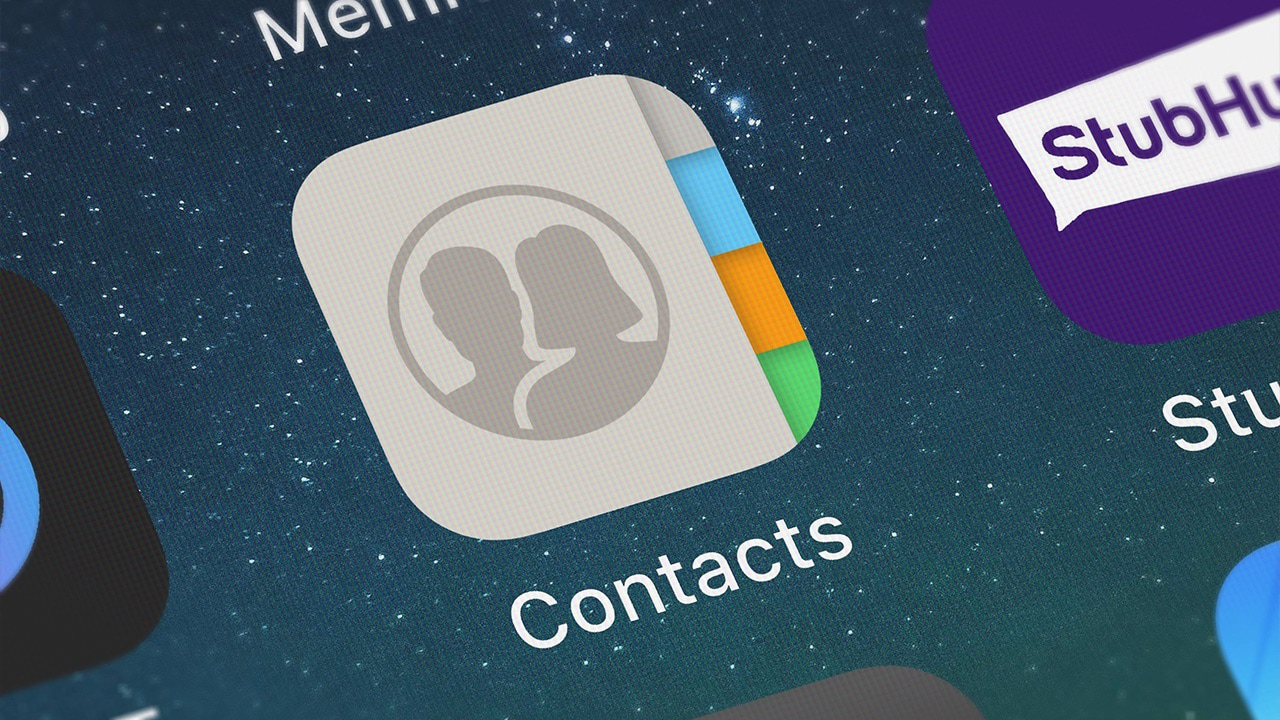Difficulty: Easy
Duration: 5 minutes
What you'll need: iPad
- Having contacts on your iPad can make it easier to keep in touch with friends and family.
- Learning how to add contacts to your iPad can help you stay organized and easily access important contacts.
- In this article, you will learn how to add contacts to your iPad using the Contacts app.
The iPad is a powerful device that can help you stay connected with friends, family, and colleagues. It is equipped with a variety of features that allow you to store and manage contacts, including the ability to add contacts to your iPad. Adding contacts to your iPad is a quick and easy process that can be done in just a few steps.
In this article, we will discuss how to add contacts to your iPad and what to do if you experience any issues. We will also provide tips for managing your contacts and keeping them up to date.
By the end of this article, you should have a better understanding of how to add contacts to your iPad and how to keep them organized.
Related reading: How to delete contacts on your iPad.
How to add contacts to iPad
Adding contacts to your iPad is a simple process. All you need to do is open the Contacts app, tap the "+" button in the top right corner, and enter the contact's name, phone number, and other details. Once you've saved the contact, it will be available in the Contacts app for you to view and use.
- Open the Contacts App on your iPad.
- Tap the "+" button in the top right corner.
- Enter the contact information including name, phone number, email address, and any other relevant information.
- Tap "Done" in the top right corner when you are finished.
Our takeaway
Adding contacts to an iPad is an easy and straightforward process. With a few simple steps, you can quickly add contacts to your iPad and keep in touch with family and friends.
By following the steps outlined in this article, you can easily add contacts to your iPad and stay connected. Whether you're adding contacts to your iPad for business or personal use, you can be sure that your contacts are organized and up to date.
With the help of your iPad, you can now easily stay connected with those who matter most.
FAQs
How do I add contacts to my iPad from my existing address book?
You can add contacts to your iPad from your existing address book by syncing the contacts from your computer to your iPad. To do this, open iTunes on your computer and select the “Info” tab. Check the box next to “Sync Contacts” and select the address book you want to sync. Then, connect your iPad to your computer and sync the contacts to your iPad.
Yes, you can add contacts to your iPad from other social media accounts. To do this, you will need to log into the social media account on your iPad and then use the account’s contact list to add contacts to your iPad. You can also use the “Share” feature in some social media apps to quickly add contacts from the app to your iPad.
Can I add contacts to my iPad using an email address?
Yes, you can add contacts to your iPad using an email address. To do this, open the Contacts app on your iPad and tap the “+” icon in the top right corner. Select “Add Contact from Email” and enter the email address of the contact you want to add. Tap “Done” when you’re finished. Your contact should now appear in your address book.
Is there a limit to the number of contacts I can add to my iPad?
No, there is no limit to the number of contacts you can add to your iPad. However, the amount of contacts you can store may be limited by the amount of storage space available on your iPad.
Is there an easy way to delete contacts from my iPad?
Yes, you can easily delete contacts from your iPad. To do this, open the Contacts app, select the contact you want to delete, and tap on the Delete Contact button. You can also delete multiple contacts at once by tapping the Edit button and selecting the contacts you want to delete. Once you have selected the contacts, tap on the Delete button to remove them from your address book.