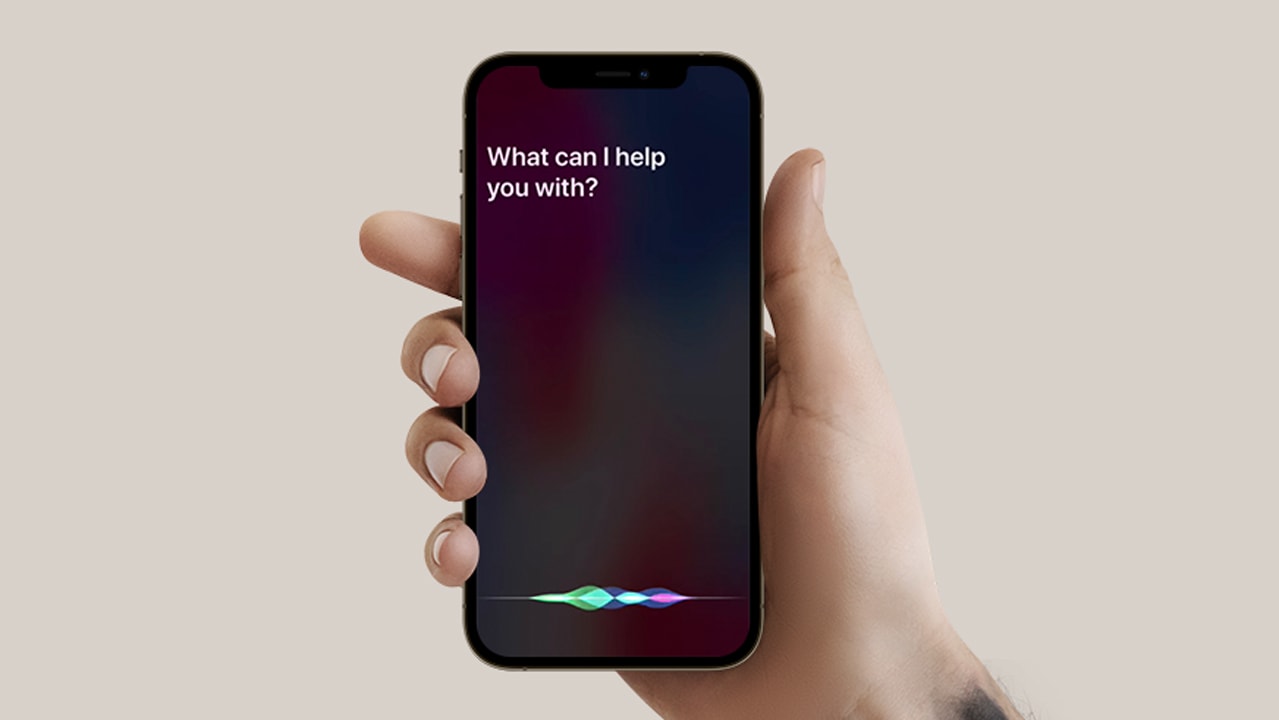- Siri is a virtual assistant that can answer questions and provide information on a wide range of topics, such as the weather, sports scores, news headlines, and more.
- Siri can also help you send texts, make phone calls, and send emails by voice command..
- In this article we will show you how to activate Siri on your iPhone 12.
Are you looking to get more out of your iPhone 12? Activating Siri, Apple's virtual assistant, is a great way to do it.
Whether you want to ask for information, send messages and make calls, set reminders and alarms, or even control smart home devices, Siri can help you get things done more quickly and easily.
In this guide, we'll show you how to activate Siri on your iPhone 12 and start taking advantage of all that it has to offer. Let's get started!
How to activate Siri on iPhone 12
Siri is designed to provide information and assistance on a wide range of topics, but it may not be able to answer all questions or provide assistance for all tasks.
Important: Siri is available in a number of languages, but not all languages are supported in all regions.
To activate Siri on iPhone 12, follow these steps:
1. Press and hold the Side button on the right side of your iPhone until Siri appears. The Side button is located on the right edge of the device, just above the volume buttons.
2. Alternatively, you can activate Siri by going to the Control Center and tapping the Siri icon (a white circle with a blue outline). To access the Control Center, swipe down from the top-right corner of your screen (on an iPhone with Face ID) or up from the bottom of the screen (on an iPhone with a Home button).
3. If you have Hey Siri enabled, you can simply say Hey Siri followed by your request to activate Siri. To enable Hey Siri, go to the Settings app, then Siri & Search, and turn on the Listen for 'Hey Siri' option.
4. Once Siri is activated, you can ask your question or make your request by speaking clearly and distinctly. Siri will try to understand and respond to your request.
5. If Siri is unable to understand your request or provide the information or assistance you need, it will try to provide a helpful suggestion or referral.
Our takeaway
In conclusion, activating Siri on your iPhone 12 is a quick and easy way to get more out of your device. Whether you want to ask for information, send messages and make calls, set reminders and alarms, or even control smart home d
evices, Siri can help you get things done more quickly and easily. By following the simple steps outlined in this guide, you can start using Siri on your iPhone 12 in no time.
So go ahead and give it a try – you'll be amazed at all the creative and practical ways you can use Siri to make your life easier.
FAQs
Do I need an internet connection to use Siri?
Yes, Siri requires an internet connection in order to work. Make sure your iPhone 12 is connected to the internet via Wi-Fi or cellular data before activating Siri.
Is Siri available in all languages and regions?
Siri is available in a number of languages, but not all languages are supported in all regions. You can check which languages are available in your region by going to the "Settings" app, then "Siri & Search," and tapping "Language."
Will Siri understand all accents and dialects?
While Siri is designed to understand a wide range of accents and dialects, it may not be able to understand all of them perfectly. If you have difficulty using Siri, you may want to try adjusting your accent or speaking more clearly.
Can Siri answer all questions and provide assistance for all tasks?
Siri is designed to provide information and assistance on a wide range of topics, but it may not be able to answer all questions or provide assistance for all tasks. In these cases, Siri will try to provide a helpful suggestion or referral.
Can I activate Siri with a voice command other than "Hey Siri"?
No, the "Hey Siri" voice command is the only way to activate Siri on an iPhone 12. However, you can customize the "Hey Siri" trigger phrase by going to the "Settings" app, then "Siri & Search," and tapping "Hey Siri." From there, you can select a different trigger phrase or create a custom phrase of your own. Keep in mind that the trigger phrase must be easy for Siri to recognize and should be at least one syllable long.